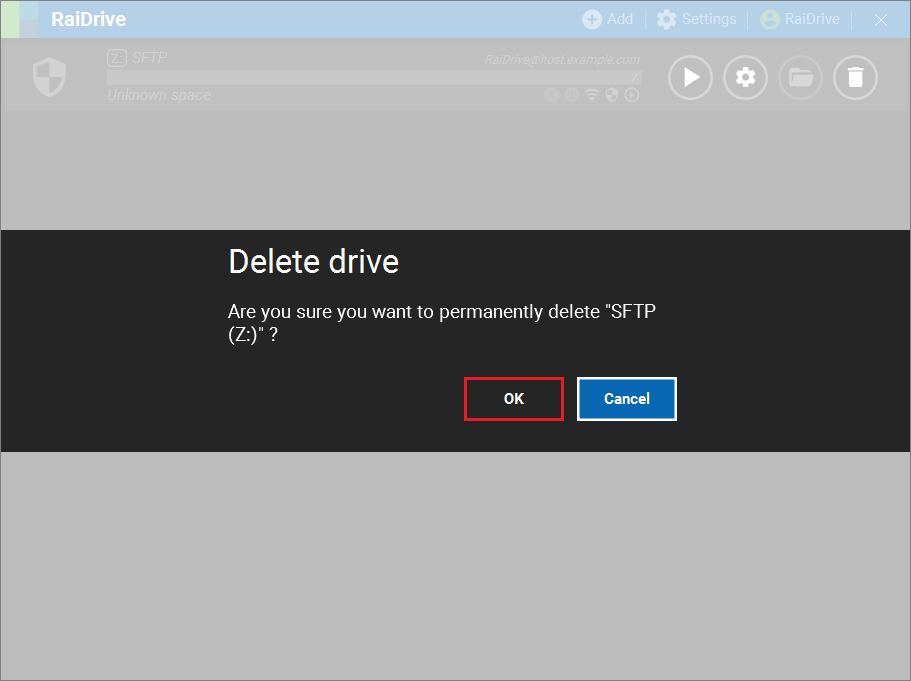SFTP
First, the SFTP server on the NAS must be enabled.
New Drive
1.Under Storage, select the SFTP in the NAS tab.
2.Select the required options.
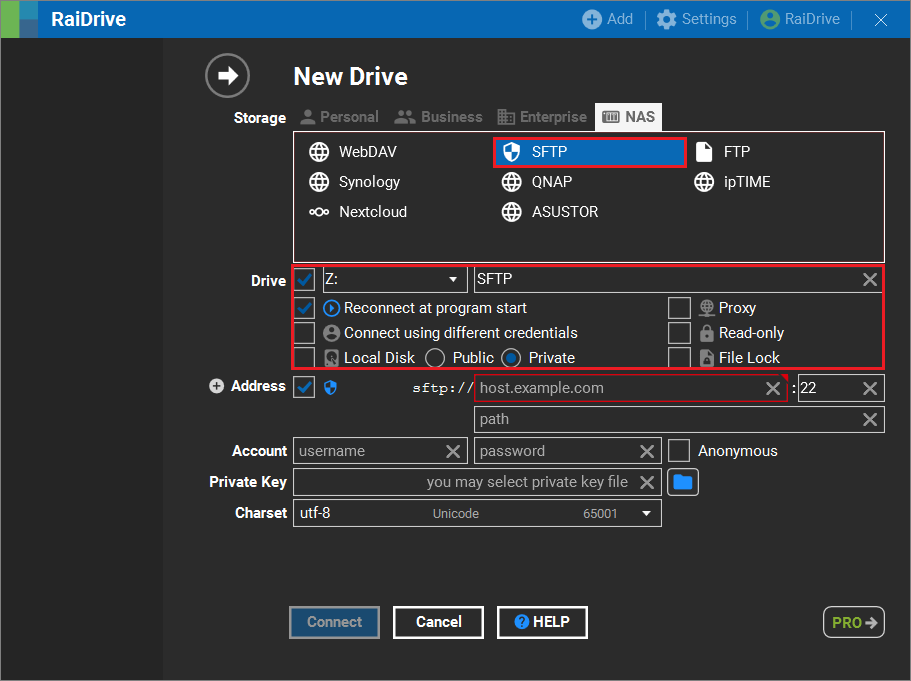
Connect to server address
Enter the SFTP Server address, Port number, Account, Password and click the Connect button.
Option
- Path entry is optional.
- After you enter the path, you will be connected to the path you entered when connecting the drive.
- Optionally, click the Charset dropdown-list to select a charset.
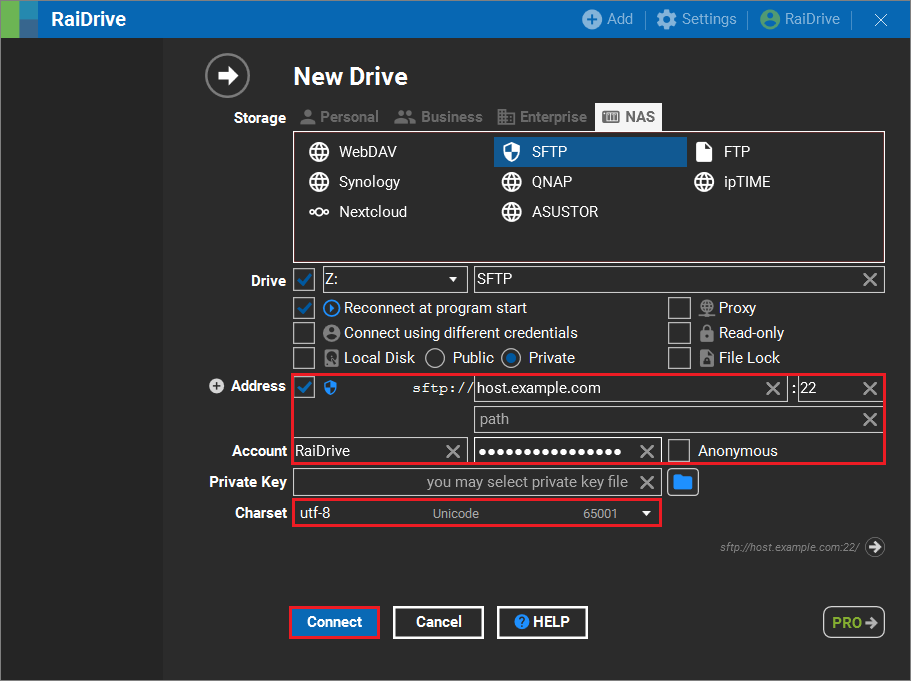
Connection using 2-Step verification
1.Enter the SFTP Server address, Port number, Account, Password and click the Connect button.
Option
- Path entry is optional.
- After you enter the path, you will be connected to the path you entered when connecting the drive.
- Optionally, click the Charset dropdown-list to select a charset.
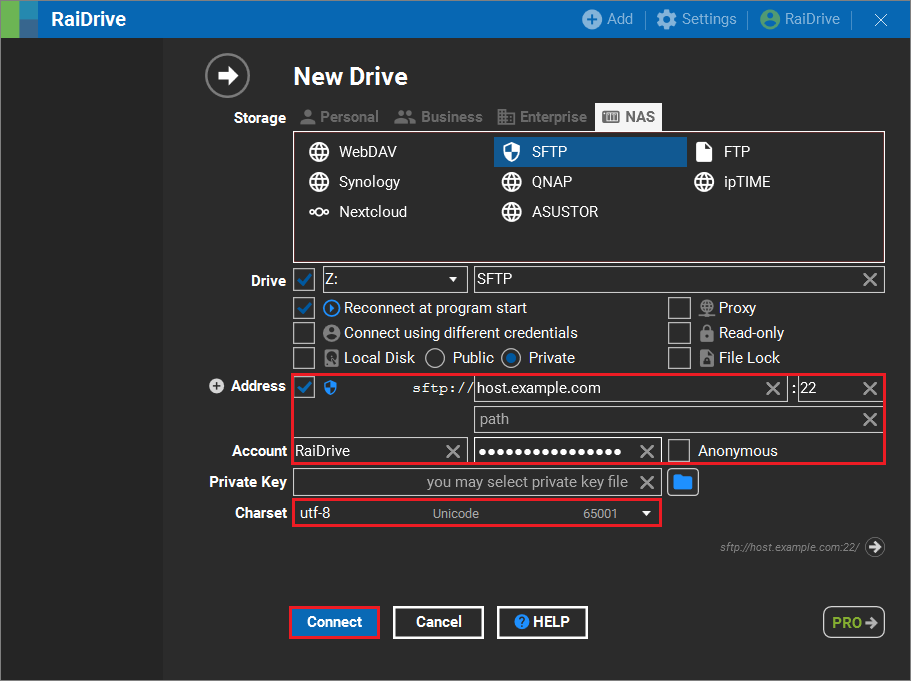
2.Enter the Verification code, and click the OK button.
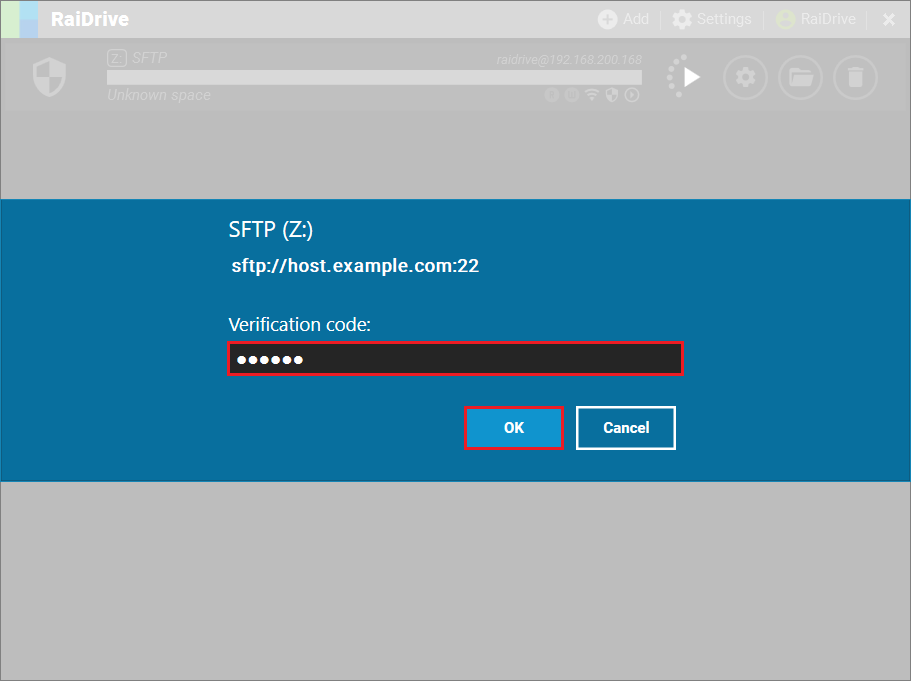
Connection using private key
Tip
Click here to learn about How to generate a private key using puttygen.
Enter the SFTP Server address, Port number, and select the Private Key file in the folder. If necessary, enter your Password. Click the Connect button.
Option
- Optionally, click the Charset dropdown-list to select a charset.
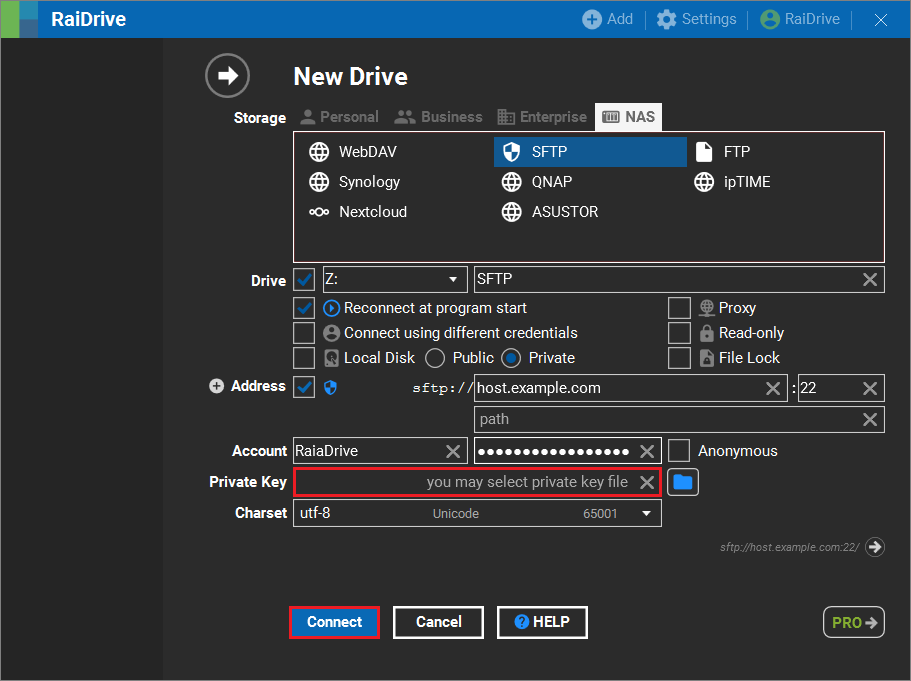
3.The connected drive is created in the Network locations of File Explorer.
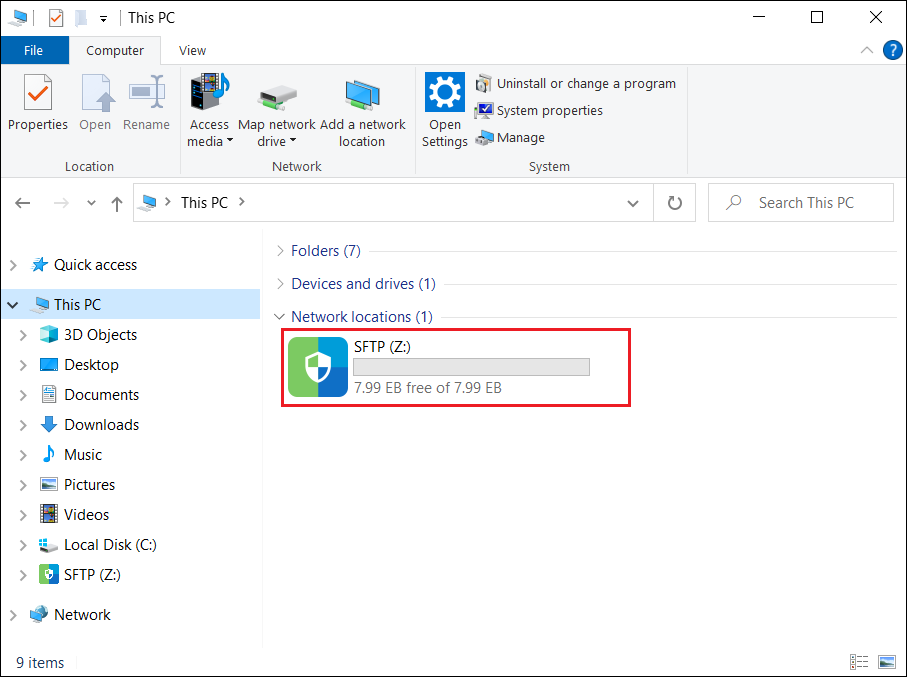
Drive Connect/Disconnect
1.Clicking the Disconnect button(![]() ) removes the SFTP you've connected from the file browser.
) removes the SFTP you've connected from the file browser.

2.When you click the Connect button( ), SFTP will be created in the Network locations of the File Explorer.
), SFTP will be created in the Network locations of the File Explorer.

Drive Edit
1.If the drive is connected, click the Disconnect button(![]() ).
).
Attention
Editing is not possible while the drive is connected.
2.Click the Edit button(![]() ).
).

3.Change any options that require correction, or select advanced options and click the OK or Apply button.
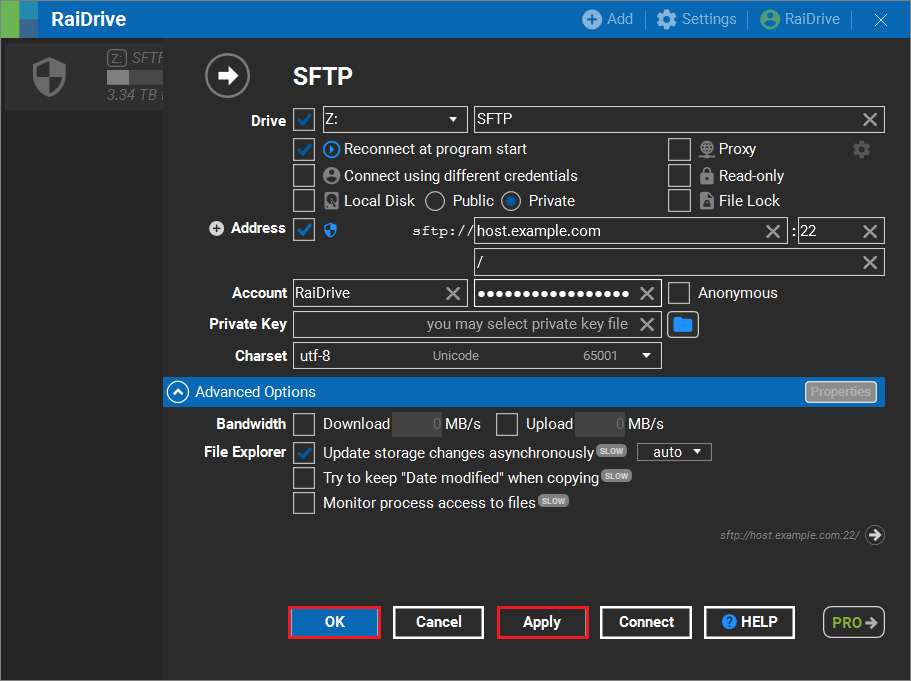
Drive Remove
1.If the drive is connected, click the Disconnect button(![]() ), then click the Delete button.(
), then click the Delete button.(![]() )
)

2.When you click the OK button, the drive is removed from the list of connections.