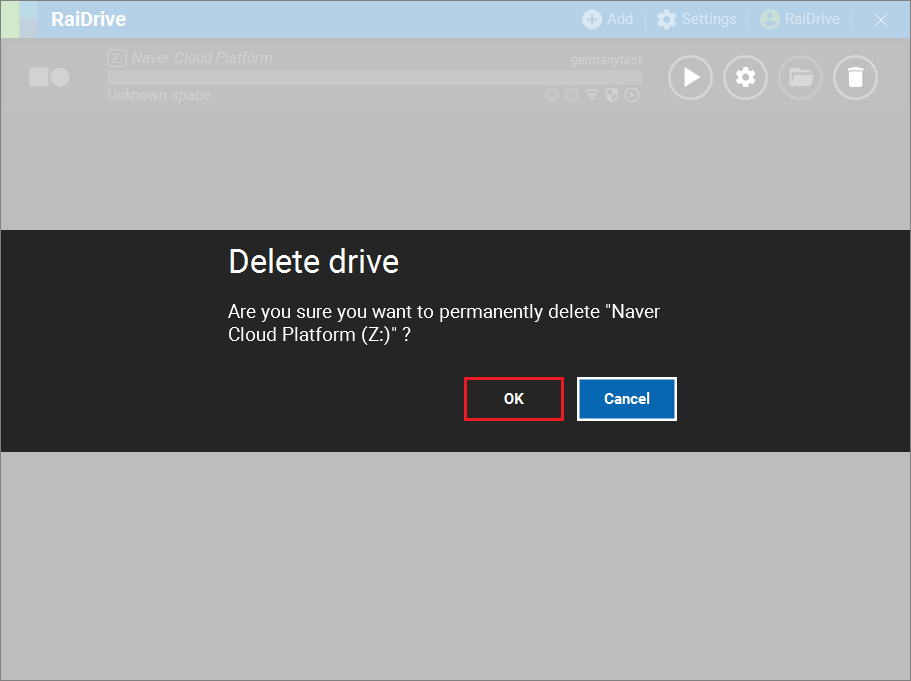Naver Cloud Platform
New Drive
1.Under Storage, select the Naver Cloud Platform in the Enterprise tab.
2.Select the required options, enter the Access Key ID and Secret Access Key and then click the refresh button( ) on the bucket entry.
) on the bucket entry.
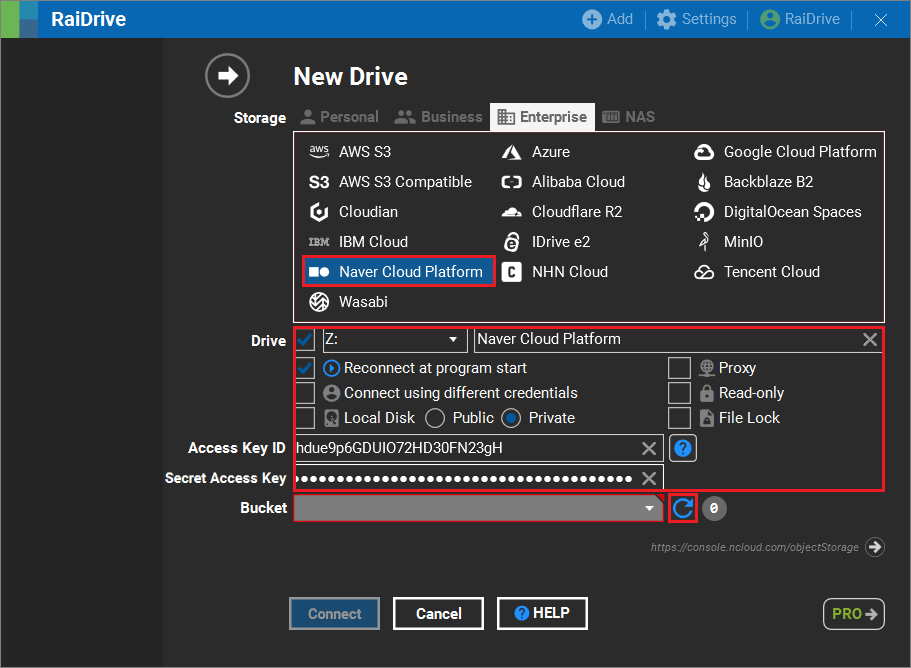
3.When the bucket loading is complete, select the Bucket you want to connect to, and then click the Connect button.
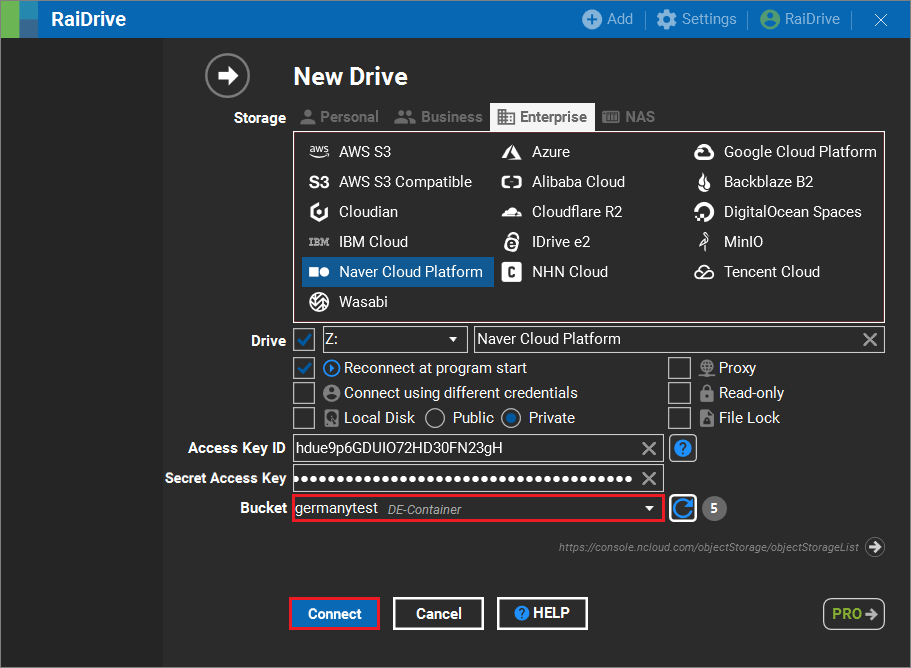
4.The connected drive is created in the Network locations of File Explorer.
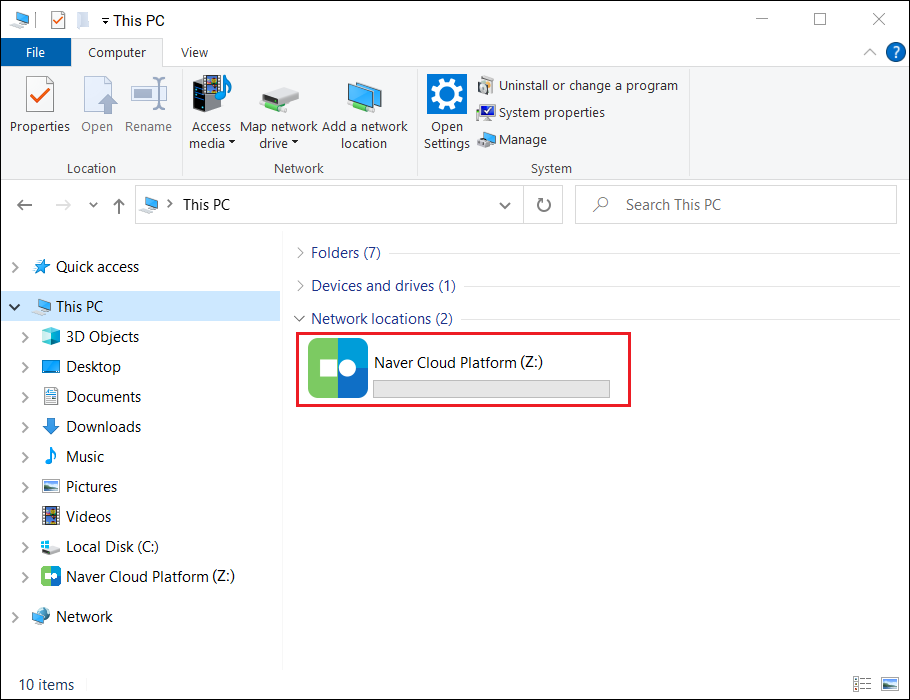
Drive Connect/Disconnect
1.Clicking the Disconnect button(![]() ) removes the Naver Cloud Platform you've connected from the file browser.
) removes the Naver Cloud Platform you've connected from the file browser.

2.When you click the Connect button( ), Naver Cloud Platform will be created in the network locations of the file explorer.
), Naver Cloud Platform will be created in the network locations of the file explorer.

Drive Edit
1.If the drive is connected, click the Disconnect button(![]() ).
).
Attention
Editing is not possible while the drive is connected.
2.Click the Edit button(![]() ).
).

3.Change any options that require correction, or select advanced options and click the OK or Apply button.
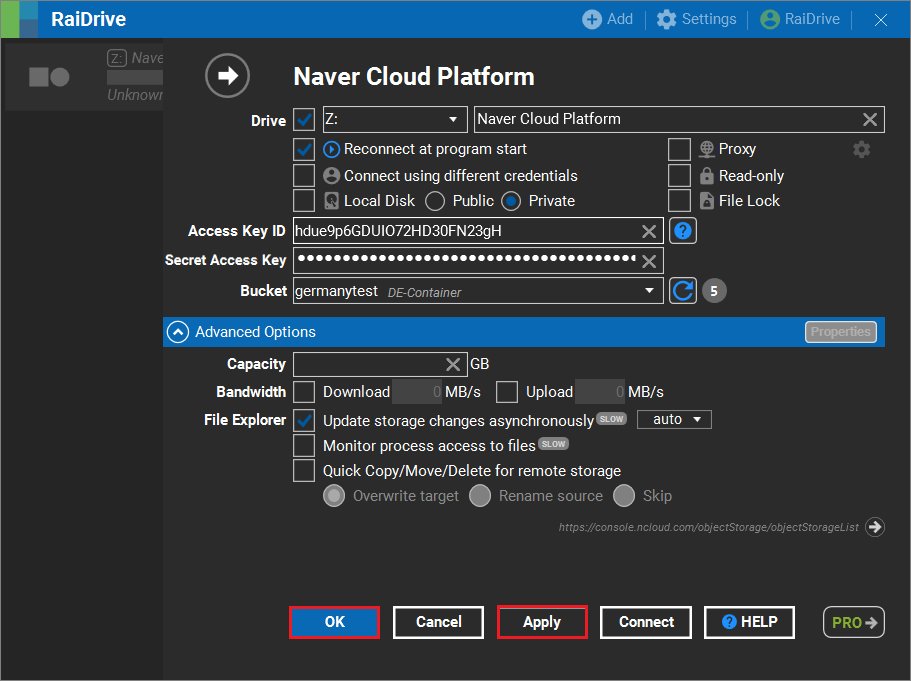
Drive Remove
1.If the drive is connected, click the Disconnect button(![]() ), then click the Delete button.(
), then click the Delete button.(![]() )
)

2.When you click the OK button, the drive is removed from the list of connections.