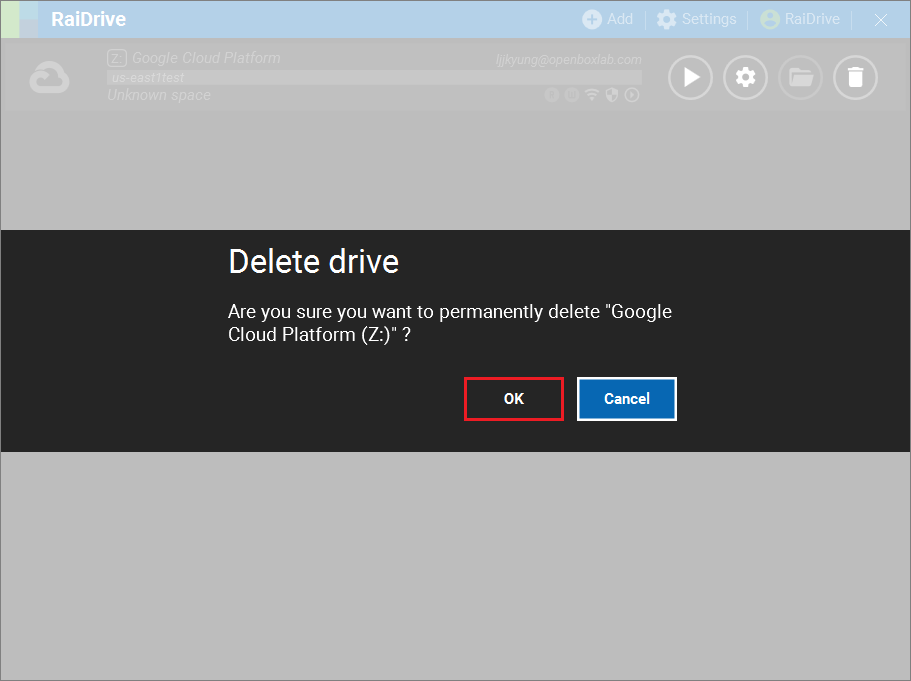Google Cloud Platform
New Drive
1.Under Storage, select the Google Cloud Platform in the Enterprise tab.
2.Select the required options, and then click the Refresh( ) button on the Project.
) button on the Project.
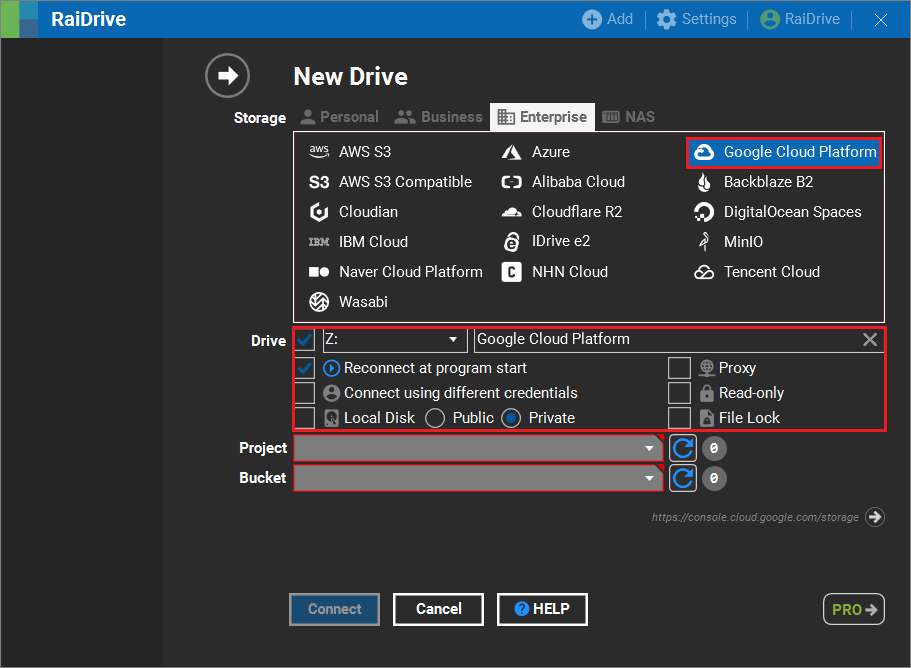
3.When Sign in with Google appears, enter your email or phone, and click the Next button.
4.Enter the password, and click the Connect button.
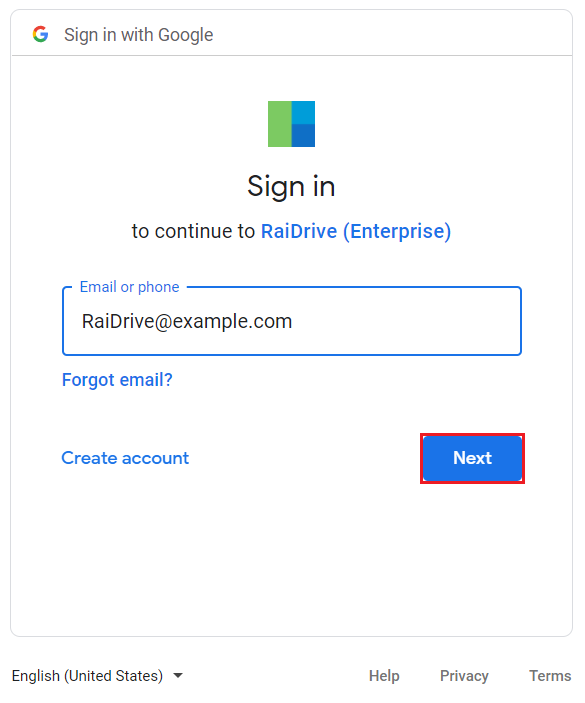
5.Click the Allow button to give RaiDrive access to Google account.
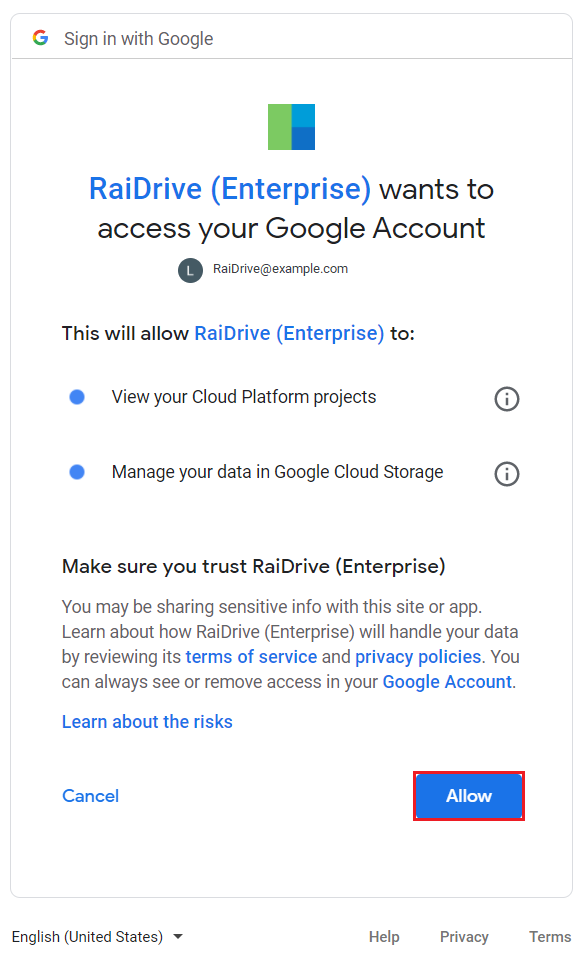
6.When login is complete, select a Project, select a Bucket, and click the Connect button.
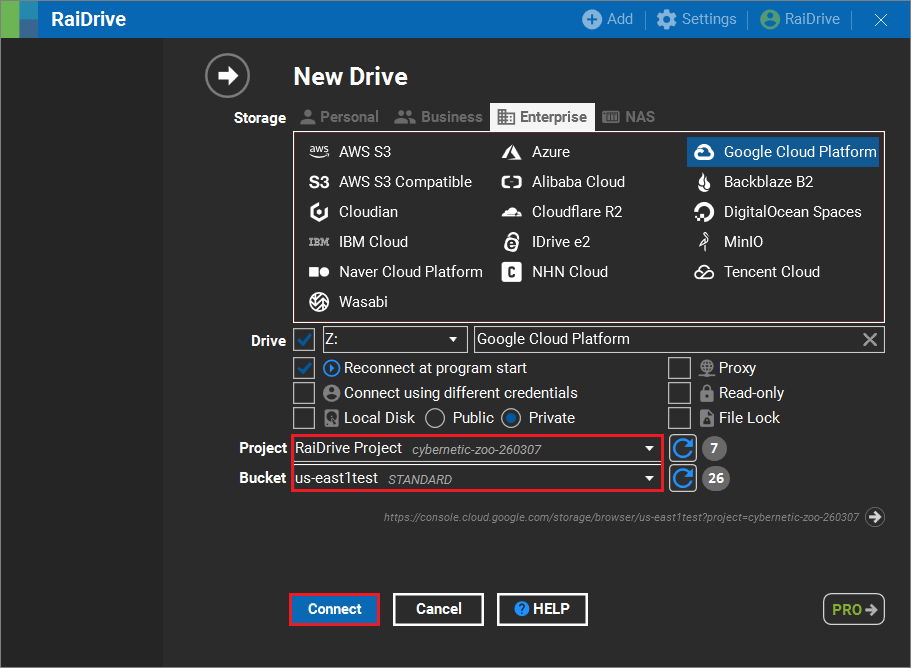
7.The connected drive is created in the Network locations of File Explorer.
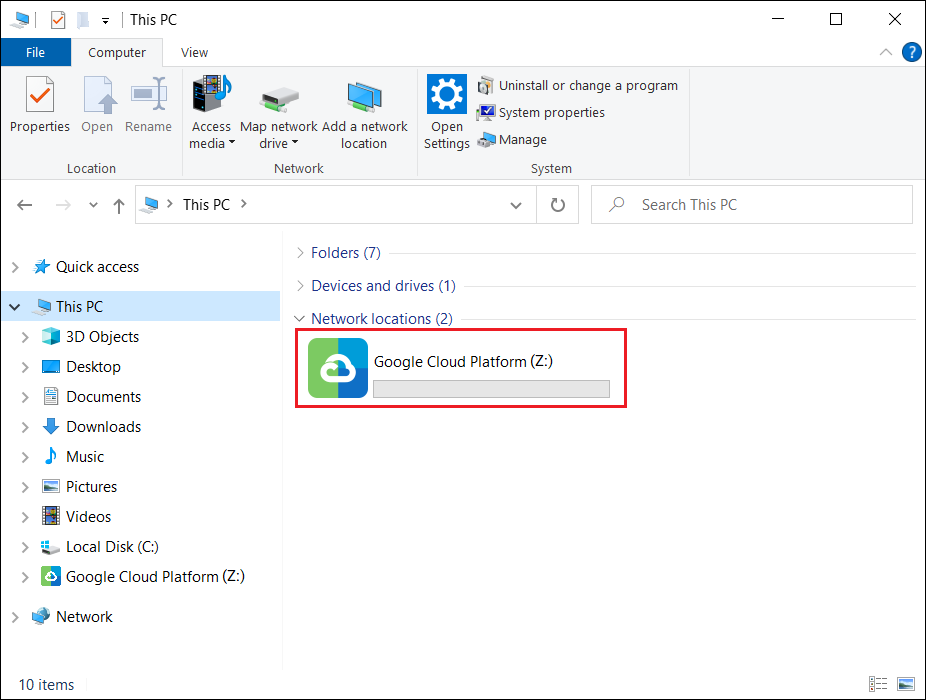
Drive Connect/Disconnect
1.Clicking the Disconnect button(![]() ) removes the Google Cloud Platform you've connected from the file browser.
) removes the Google Cloud Platform you've connected from the file browser.

2.When you click the Connect button( ), Google Cloud Platform will be created in the network locations of the file explorer.
), Google Cloud Platform will be created in the network locations of the file explorer.

Drive Edit
1.If the drive is connected, click the Disconnect button(![]() ).
).
Attention
Editing is not possible while the drive is connected.
2.Click the Edit button(![]() ).
).

3.Change any options that require correction, or select advanced options and click the OK or Apply button.
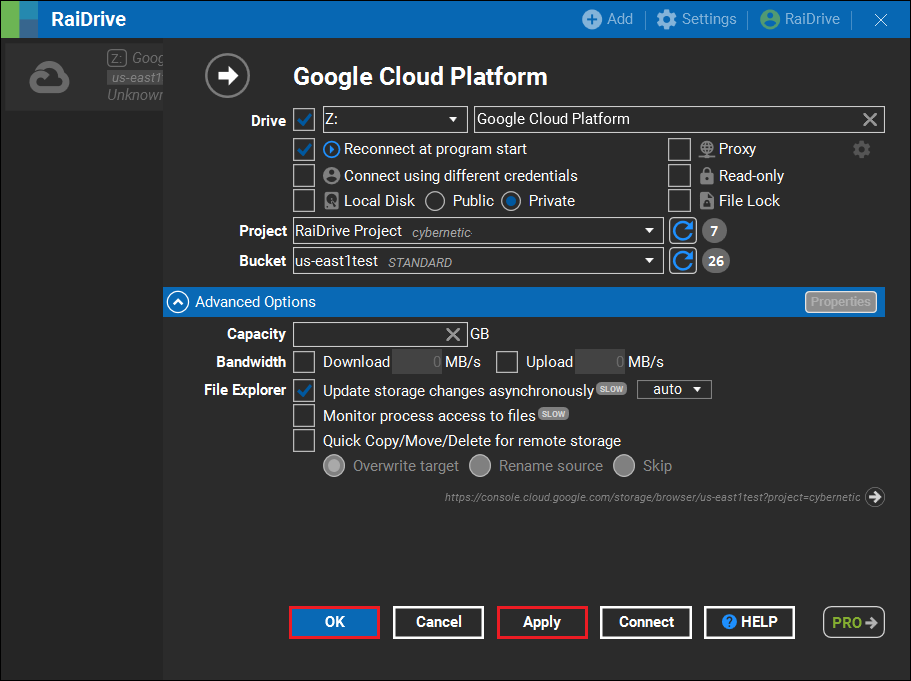
Drive Remove
1.If the drive is connected, click the Disconnect button(![]() ), then click the Delete button.(
), then click the Delete button.(![]() )
)

2.When you click the OK button, the drive is removed from the list of connections.