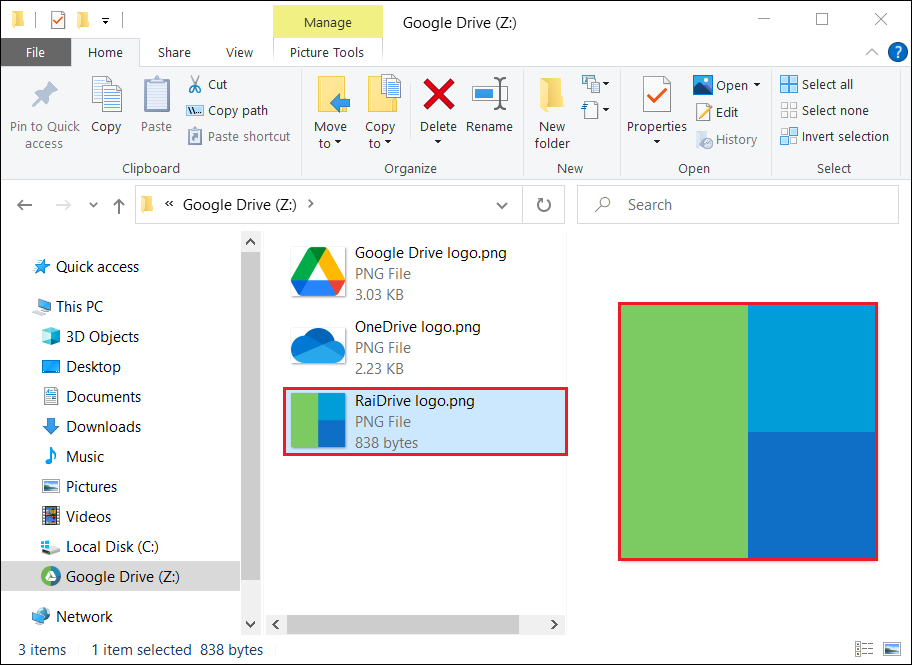File preview
Executes the File preview feature in File Explorer.
Info
- The File preview feature is turned on by default.
- When the File preview feature is disabled, an X mark appears at the bottom left of the file icon, and (
 ) appears in Windows 11.
) appears in Windows 11.
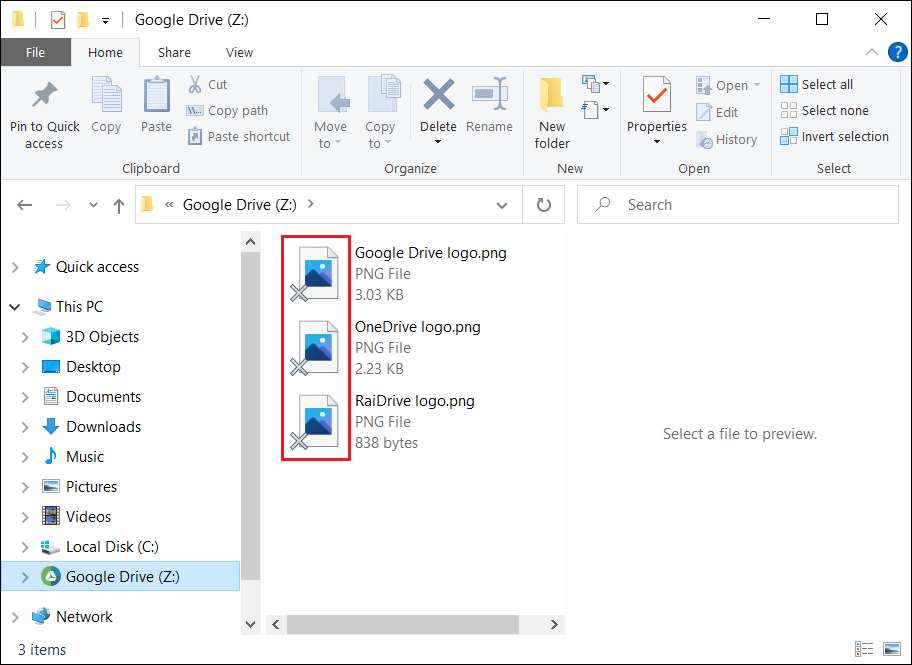
Caution
- This option is activated after the drive is added.
- Editing is not possible while the drive is connected.
1.If the drive is connected, click the Disconnect button(![]() ).
).

2.Click the Edit button(![]() ).
).

3.Check the File preview in Advanced Options, and click OK or Apply button.
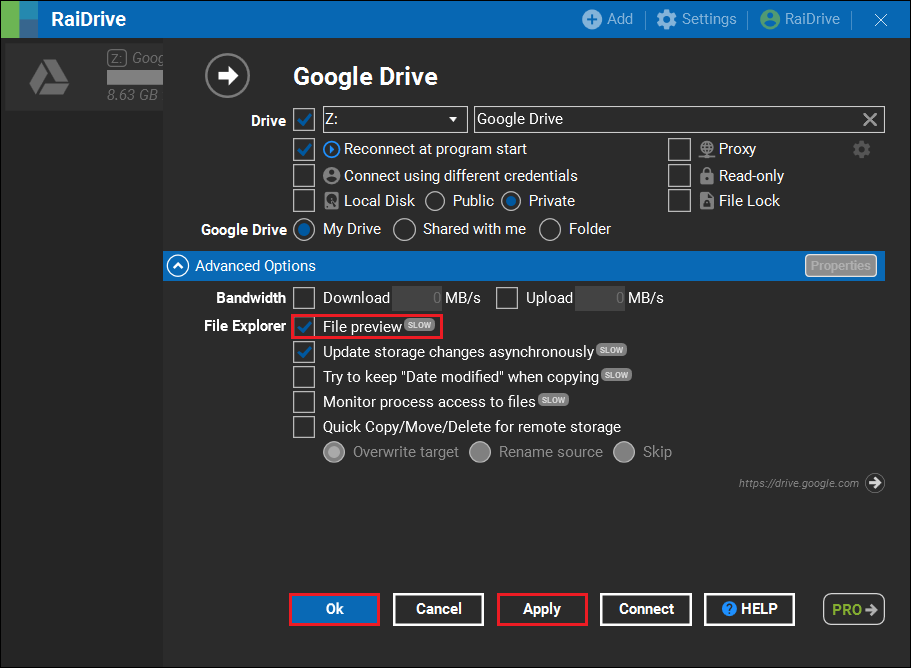
4.After connecting the drive, you can preview the file by selecting the file you want to preview in File Explorer.