Local Disk
The drive is connected as a Local Disk.
Professional Edition
Private Local Disk Addon is required.
Tip
You can set up a combination of Public/Private and Local Disk/Network Drive.
- Public : Access from another account or PC
- Private : Not accessible from another account or PC
- Local Disk : Recommended for using Radarr app
- Network Drive : Recommended for using Dropbox
Connecting Local Disk
1.Check Local Disk, select the Public or Private and click the Connect button.
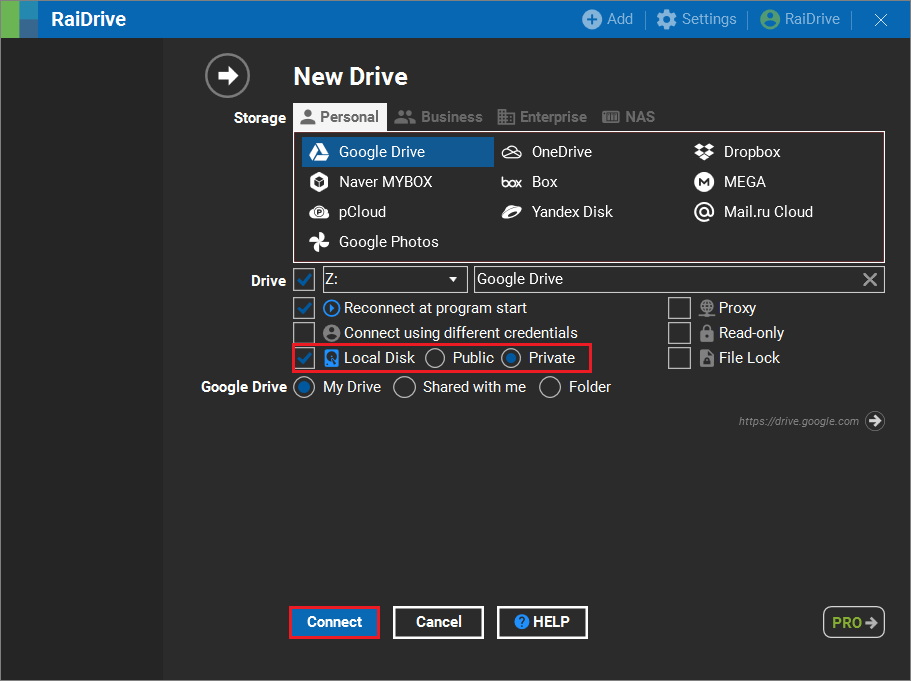
2.When the drive is connected, the Local Disk icon is created shown below.
![]()
3.The drive connected as a Local Disk is created in the Devices and drives location of File Explorer.
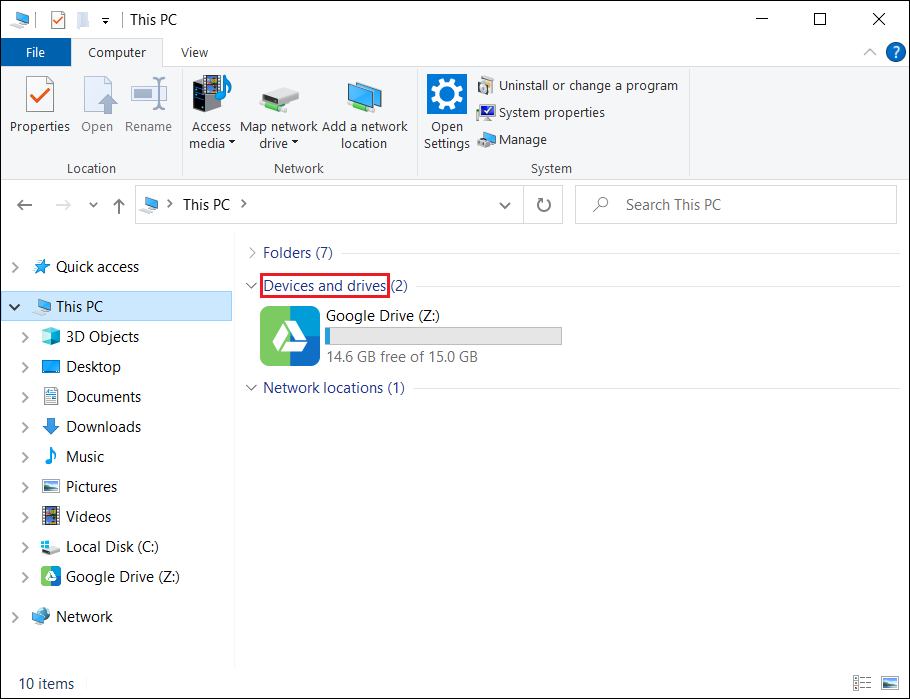
Info
Connecting the drive without checking on the Local Disk, it is created in the Network locations of File Explorer.
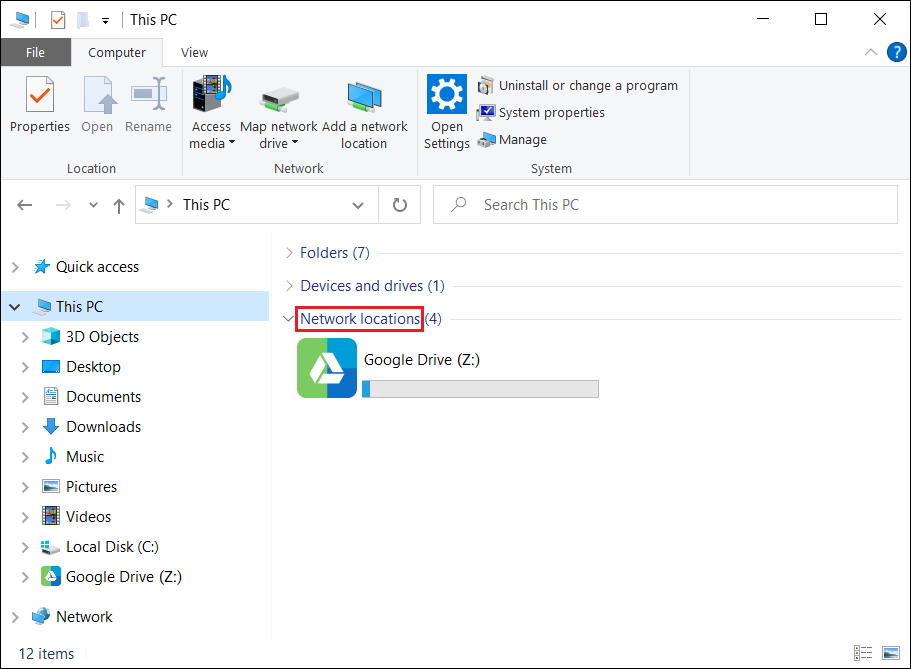
Drive sharing
1.Check Local Disk, select Public and click the Connect button.
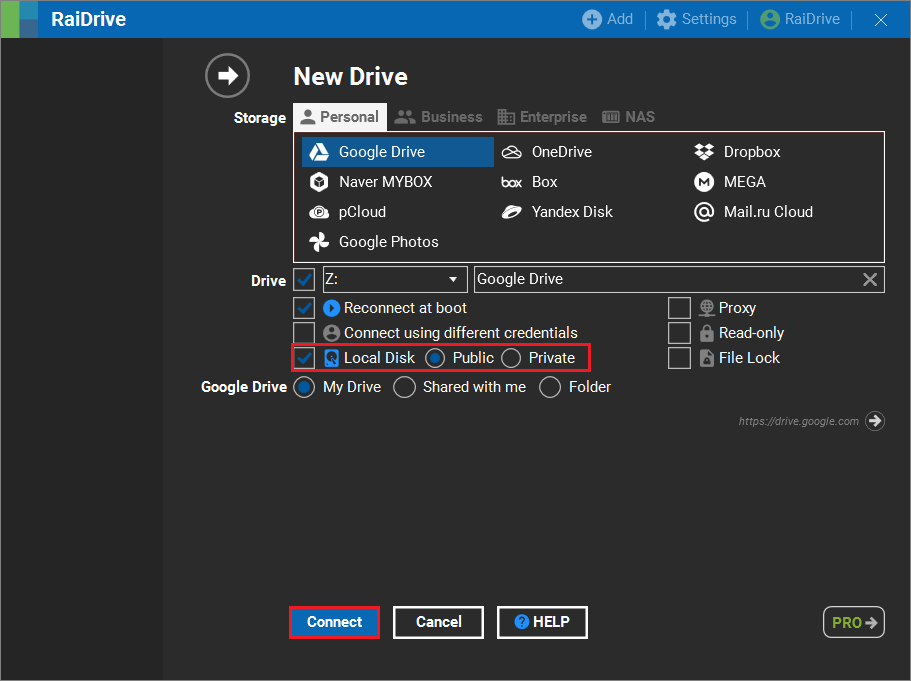
2.Click the right mouse button and click Properties from the output context menu.
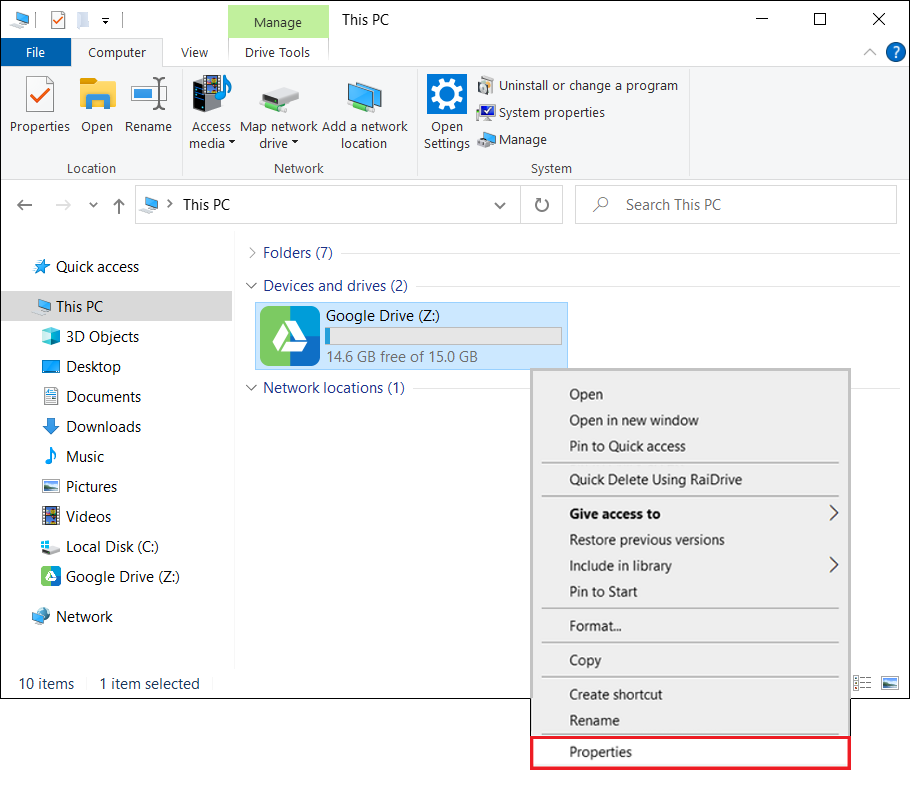
3.In the Properties window that comes up, select the Sharing tab and click the Advanced Sharing button.
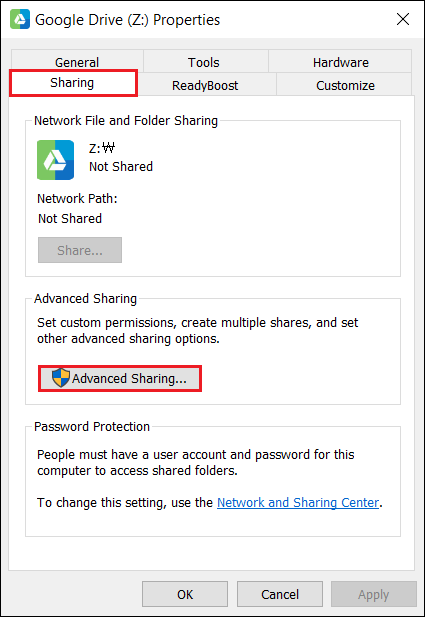
4.When the advanced sharing window is displayed, check on the Share this folder and set the share name and permissions. Click the OK button to start sharing.
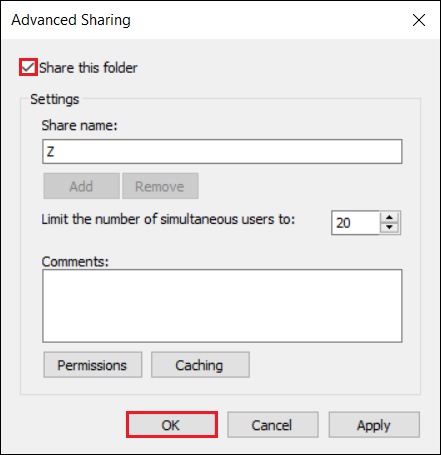
5.The network path can be accessed from outside(another account or PC).
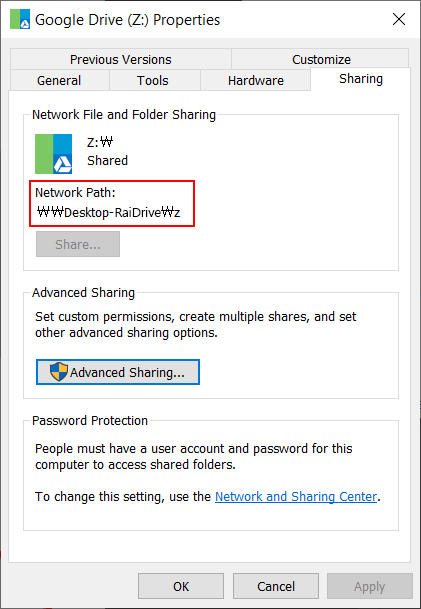
6.When sharing starts, you'll see a share icon in the bottom left corner of the Drive icon.
![]()
7.You can use it by typing the network path in the address bar.
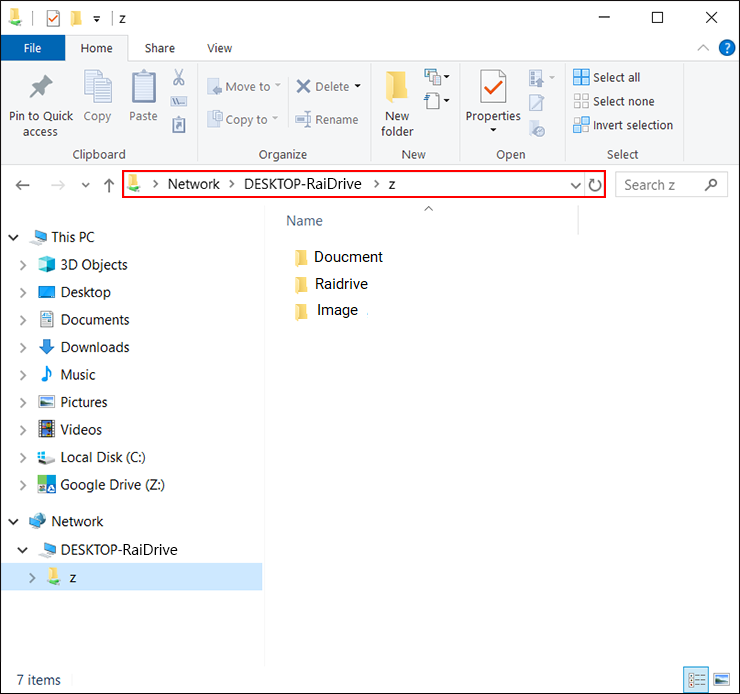
Folder sharing
1.Check Local Disk, select Public and click the Connect button.
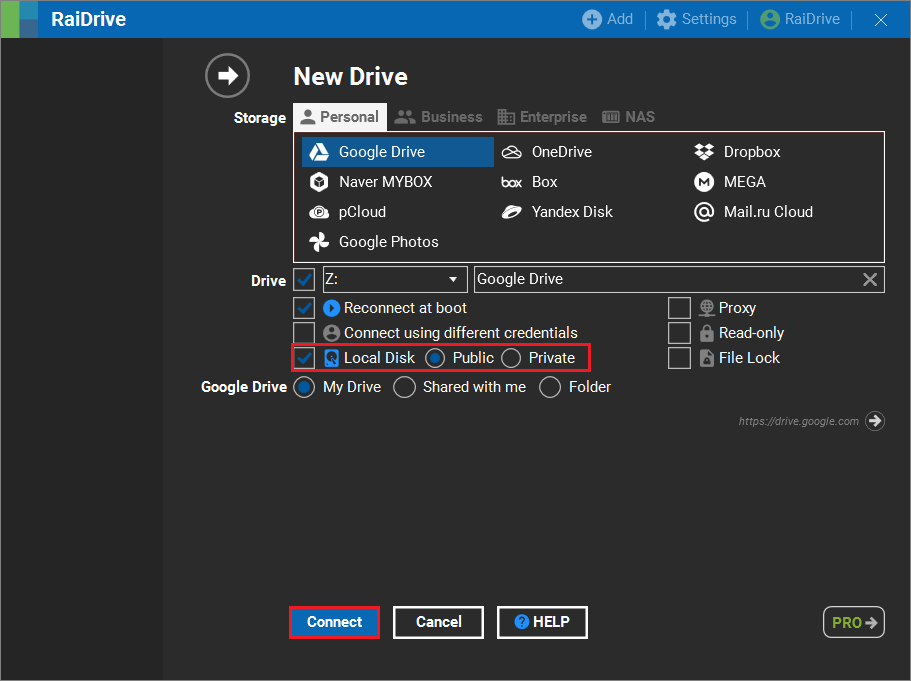
2.Click the right mouse button and click Properties from the output context menu.
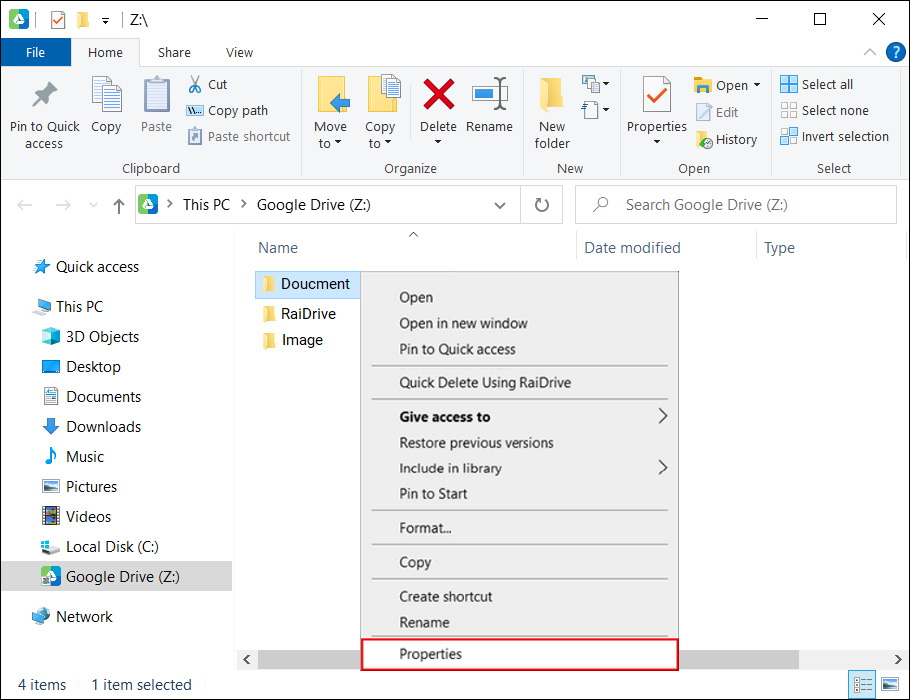
3.In the Properties window that comes up, select the Sharing tab and click the Share button.
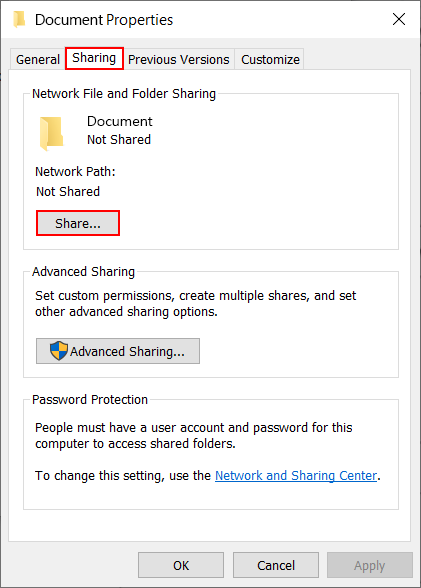
4.Click Add to add a share target.
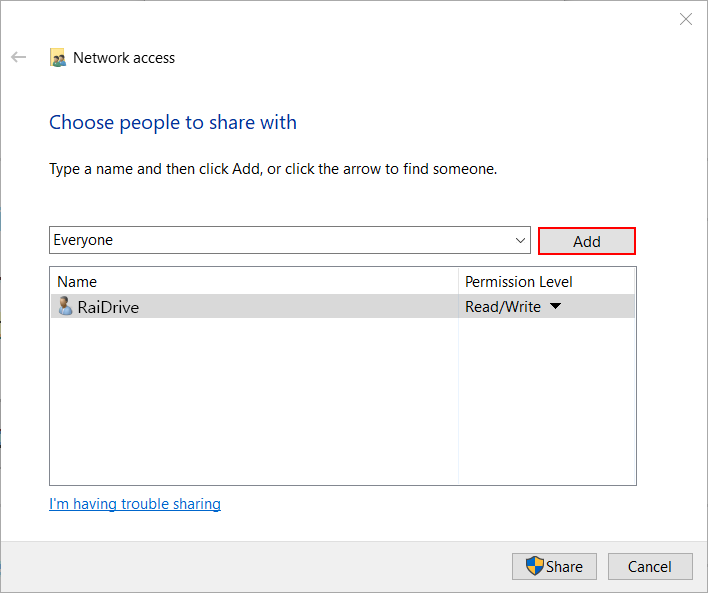
5.Set the permission level of the added share target and click the Share button.
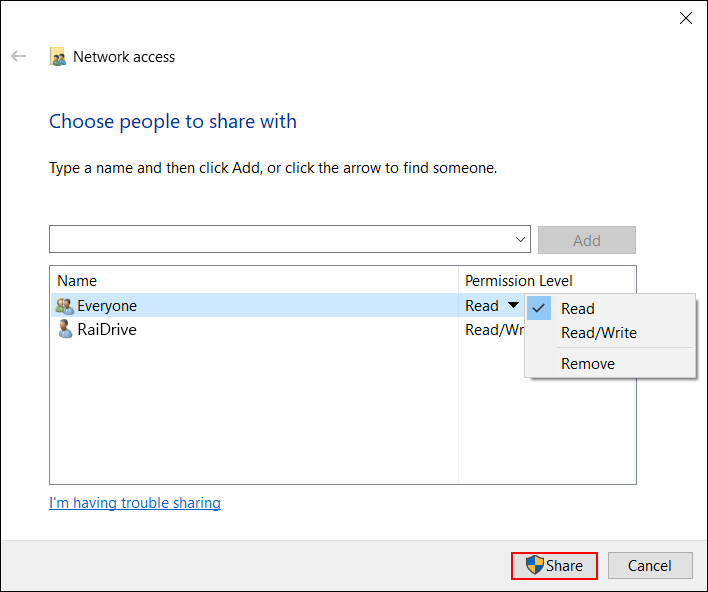
6.The network path can be accessed from outside (another account or PC).
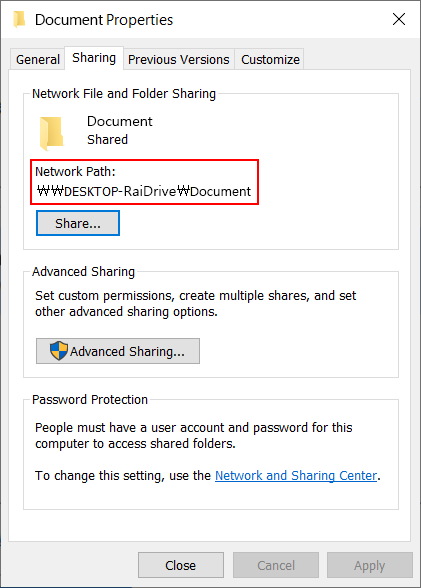
Example of use
Caution
When connecting to a Private Local Disk, some apps can't access the drive.
- Windows native apps Groove music can't access Private Local Disk.
How to play music files in Google Drive as Groove music
1.In Groove Music, click the Settings button and click "Choose where we look for music".
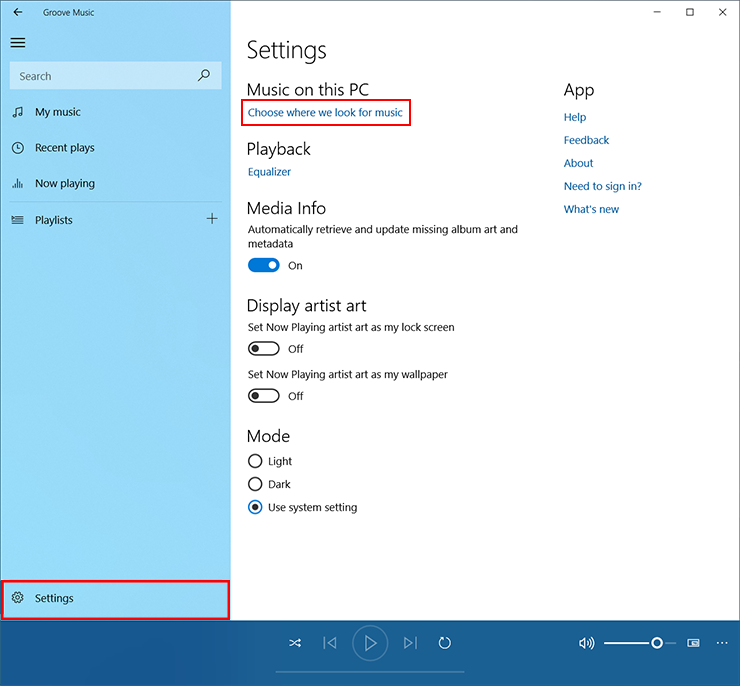
2.When the "Build your collection from your local music files" popup appears, click the + button.
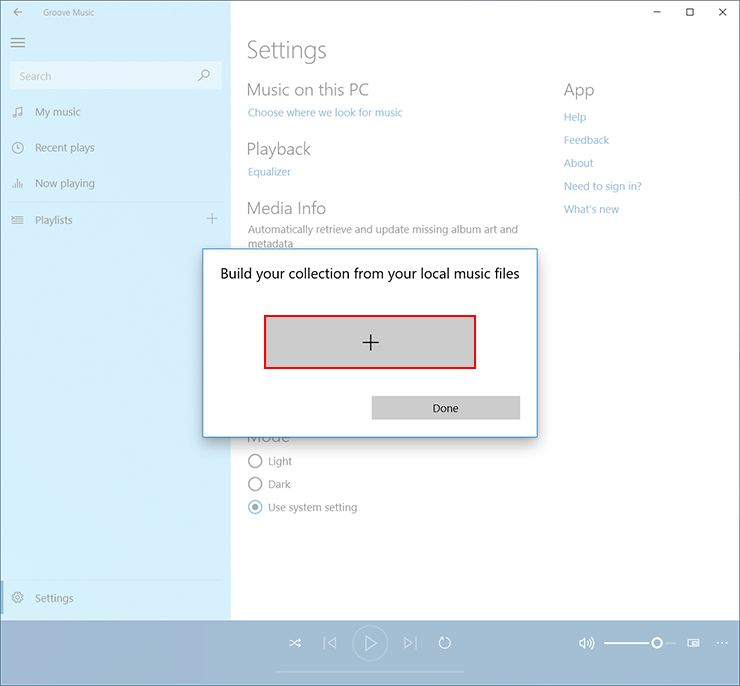
3.Select a folder on Google Drive that's connected to your Public Local Disk and click the "Add this folder to Music" button.
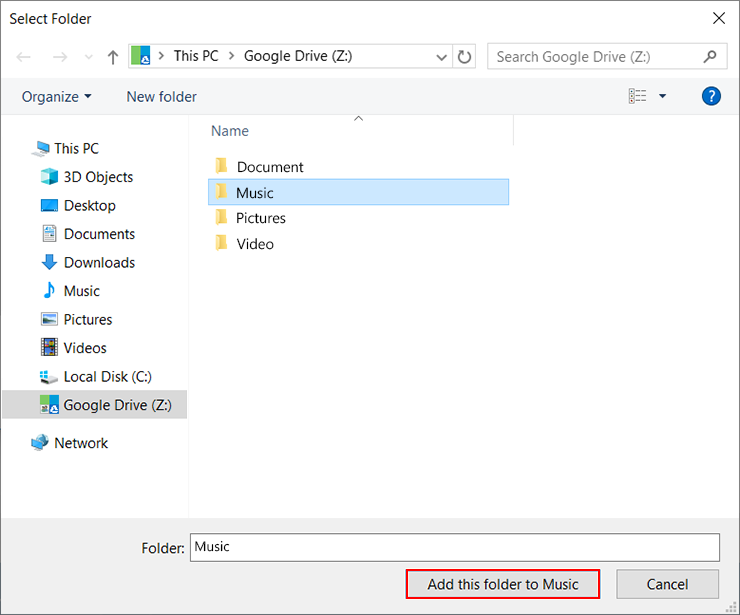
4.Confirm the selected folder path and click the Done button.
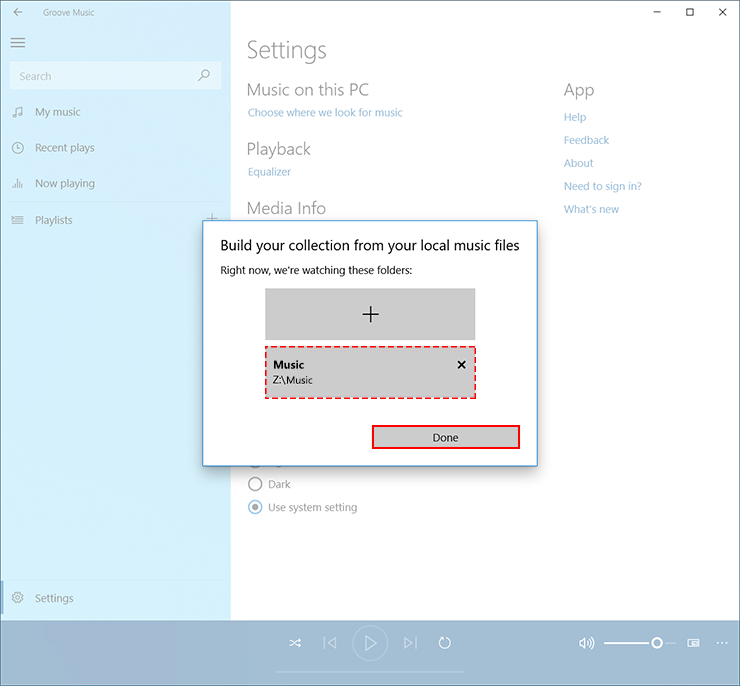
5.The music files contained in the selected folder are added to My Music.
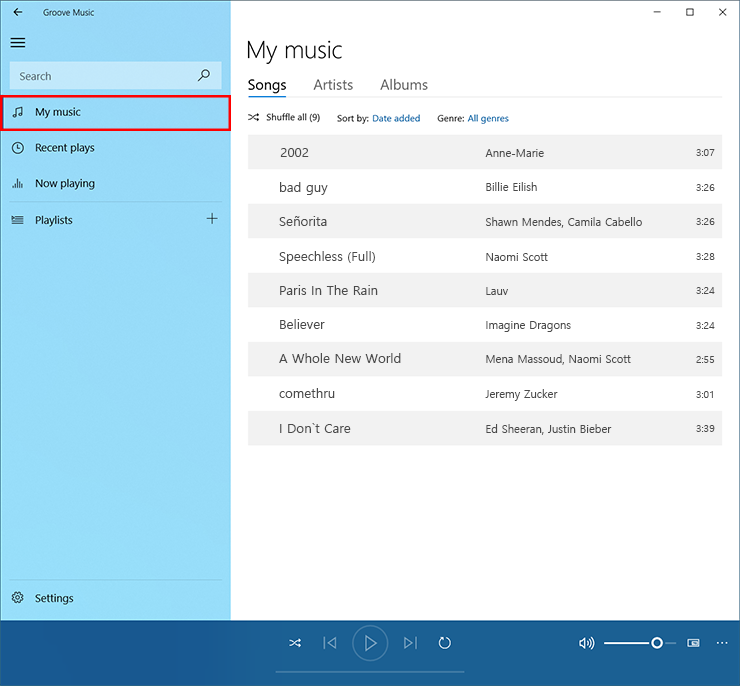
6.You can now play music files.