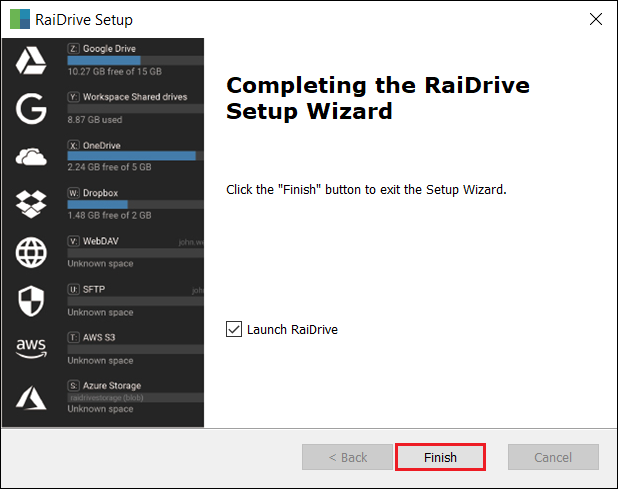Update
Click the Settings(![]() ) button located on the top menu bar of RaiDrive.
) button located on the top menu bar of RaiDrive.
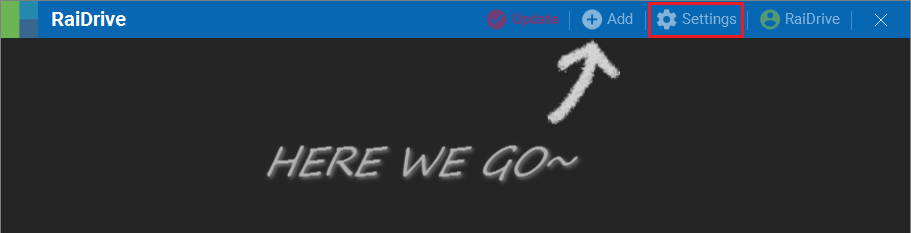
Checking RaiDrive version
1.At the bottom of Settings, check the version of RaiDrive you are currently using.
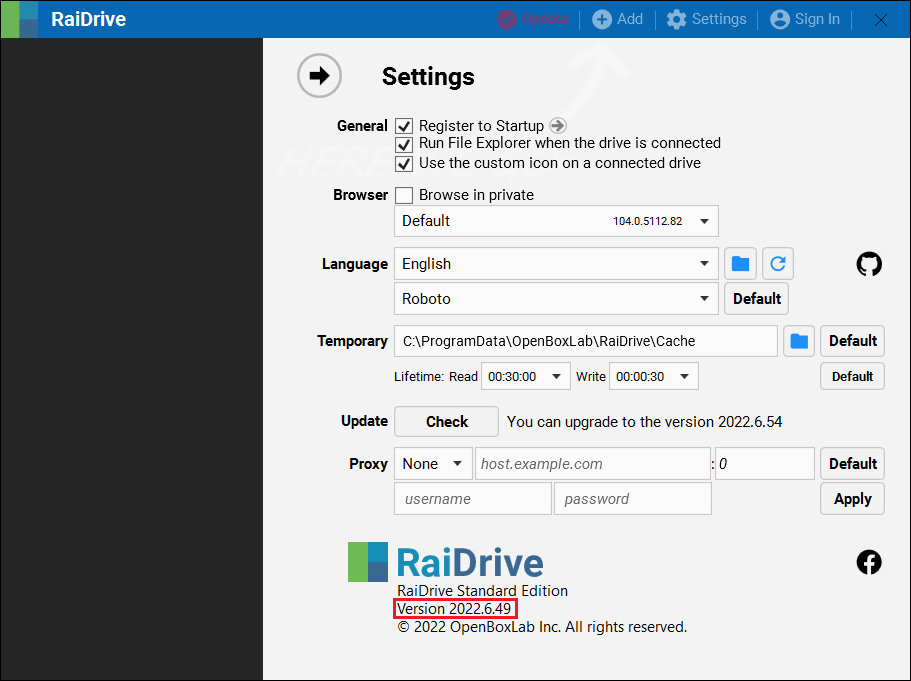
2.If it is not the latest version, you will see the phrase that You can upgrade to the version 2022.6.92 on the right side of the update. (Version 2022.6.92 is the latest version.)
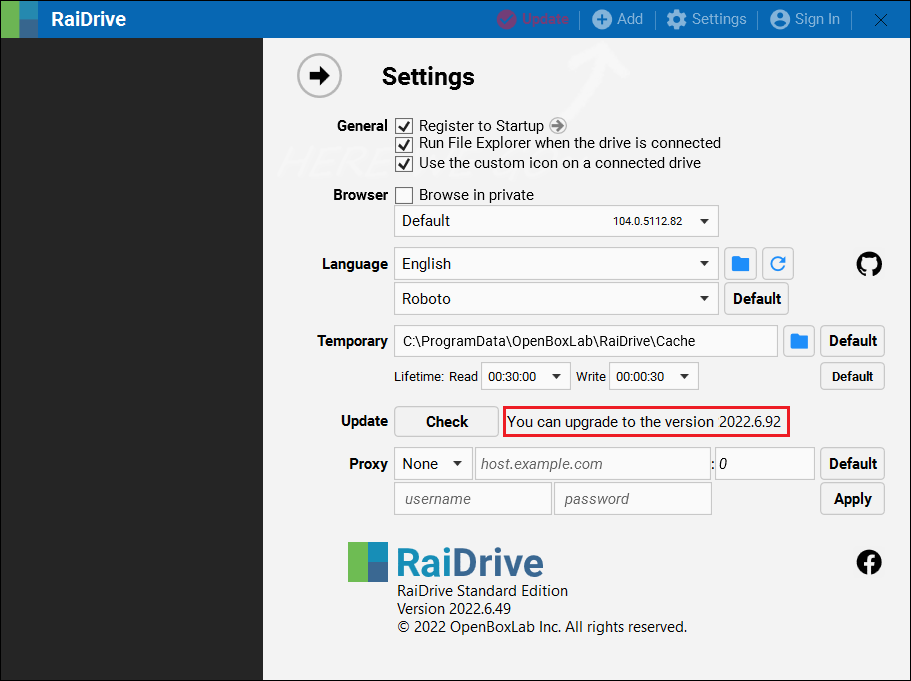
Info
If the RaiDrive you are using is the latest version, You will see the phrase that You are using the latest version on the right side of the Update.
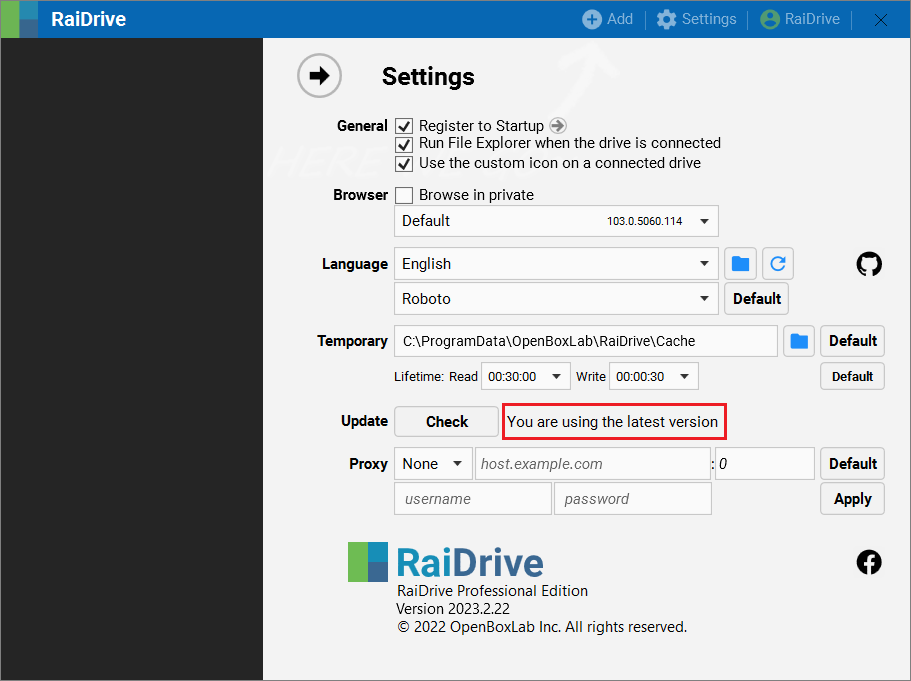
Update
1.Click the Check button to the right of Update or the Update button on the top menu bar to open the RaiDrive update page.
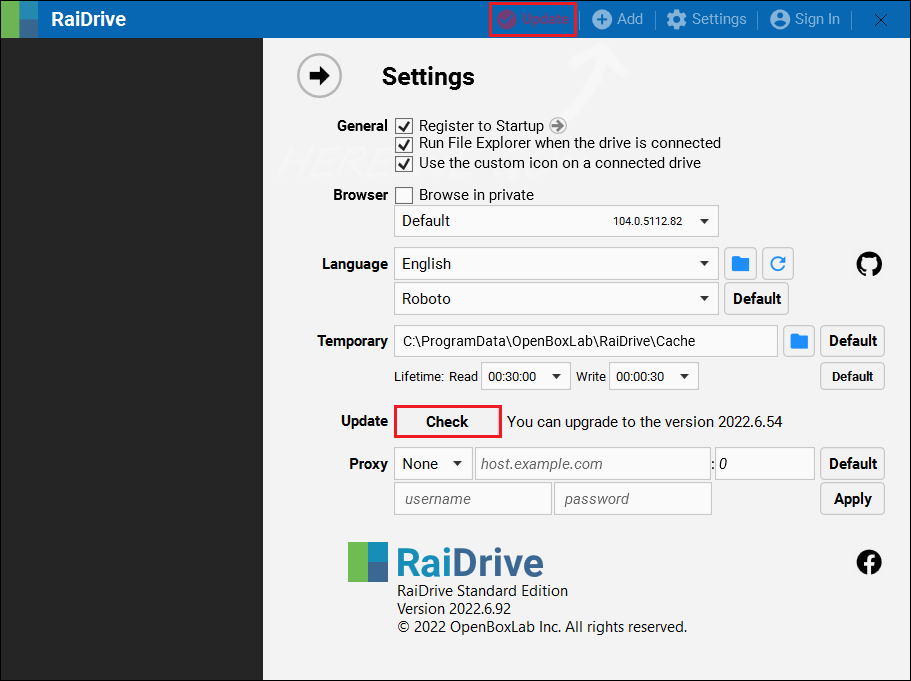
2.Click the Download RaiDrive button on the update page to go to the download page.
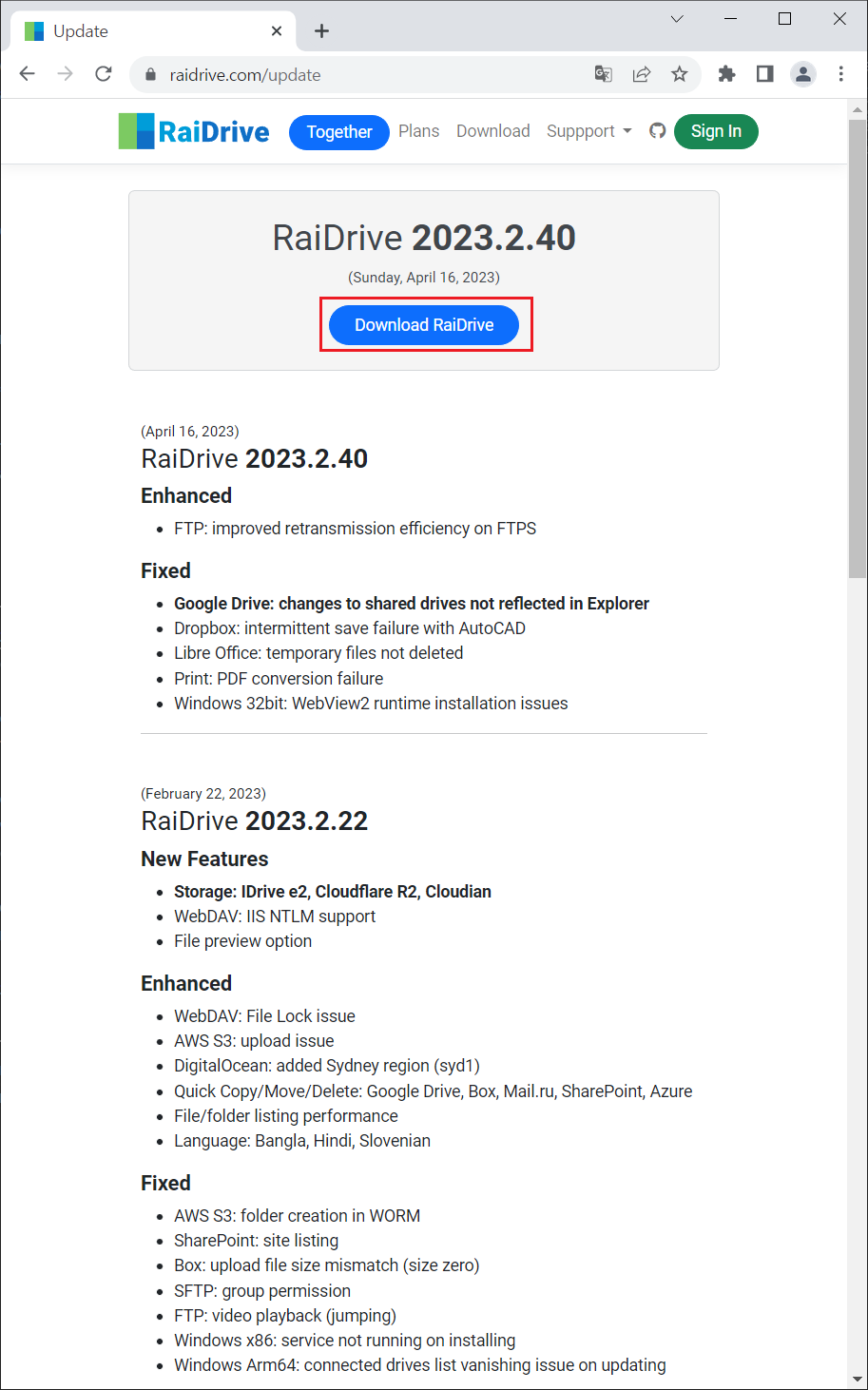
3.On the download page, click Download Raidrive (Windows x64) to download the package file.
Attention
Select a package (Windows x64, Windows x86, Windows Arm64) suitable for your PC from All downloads at the bottom of the download page and download it.
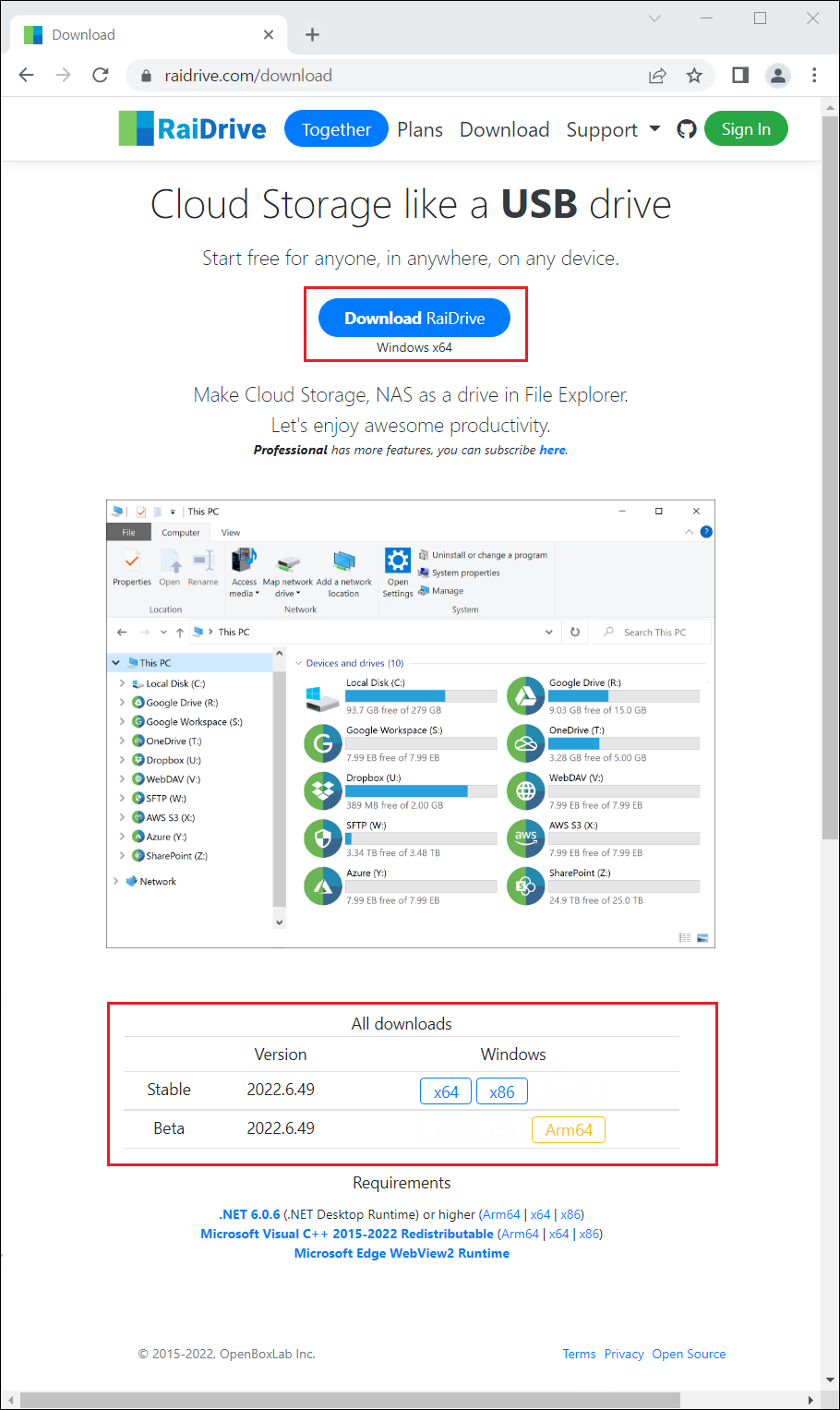
Install update
1.Run the downloaded package file to start the update.
2.Click the Install button to launch the RaiDrive Setup Wizard.
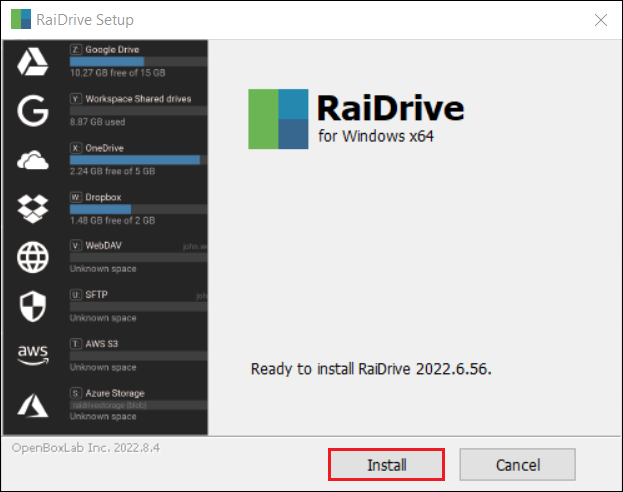
3.Select the setup language from the Language drop-down list and click the Next > button.
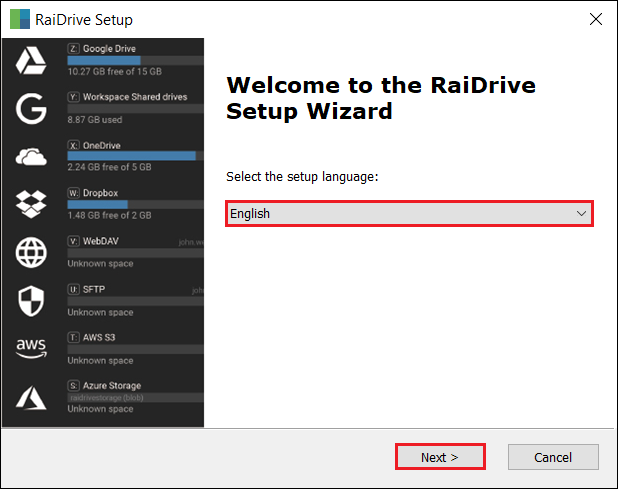
4.Click the Next > button to start the RaiDrive Setup Wizard.
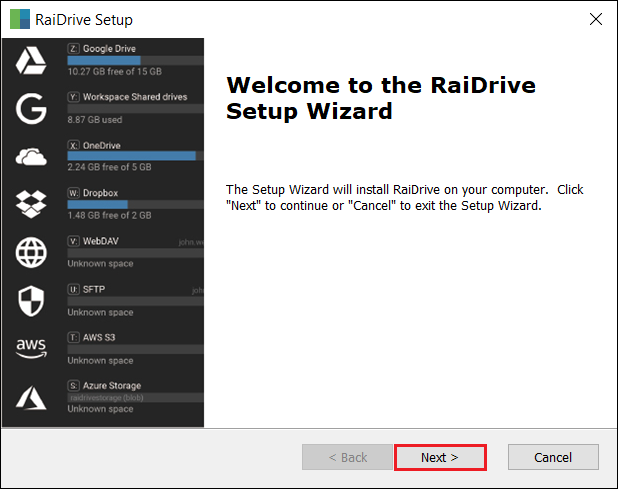
5.Agree to the License terms and condtions and click the Next > button.
Info
- To install to a differernt location of on your computer, enter it or click Browse button.
- You can see it by clicking on Licenses terms and conditions.
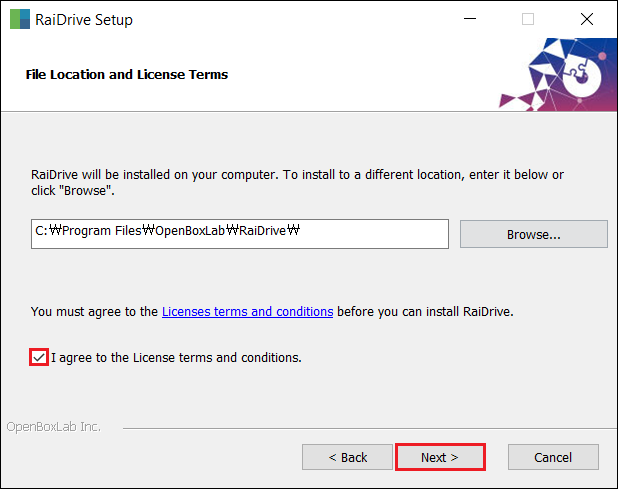
6.Click the Install button.
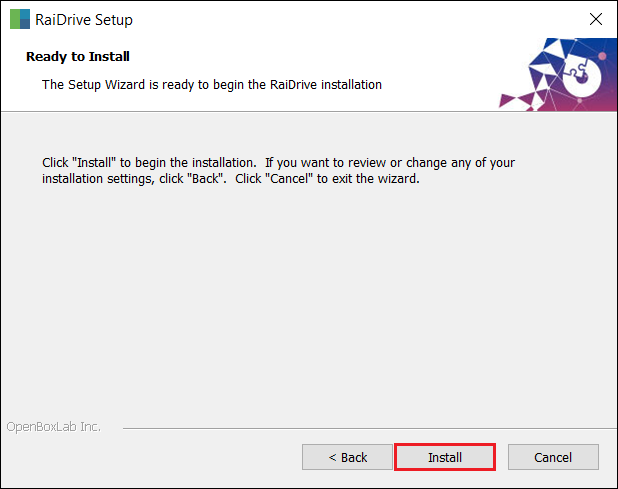
7.Installation proceeds.
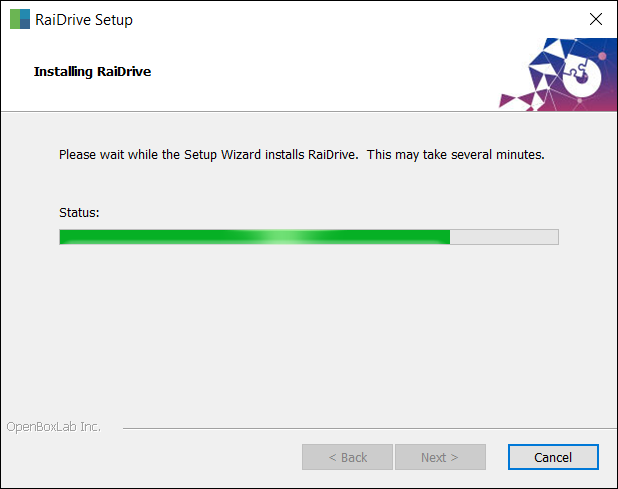
Files in Use
If a File in Use message appears during installation, select whether to close the application or not, and click the OK button.
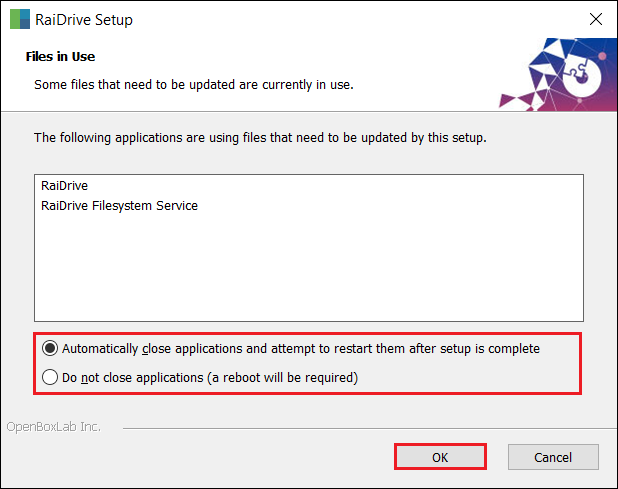
8.Click the Finish button to complete the installation.