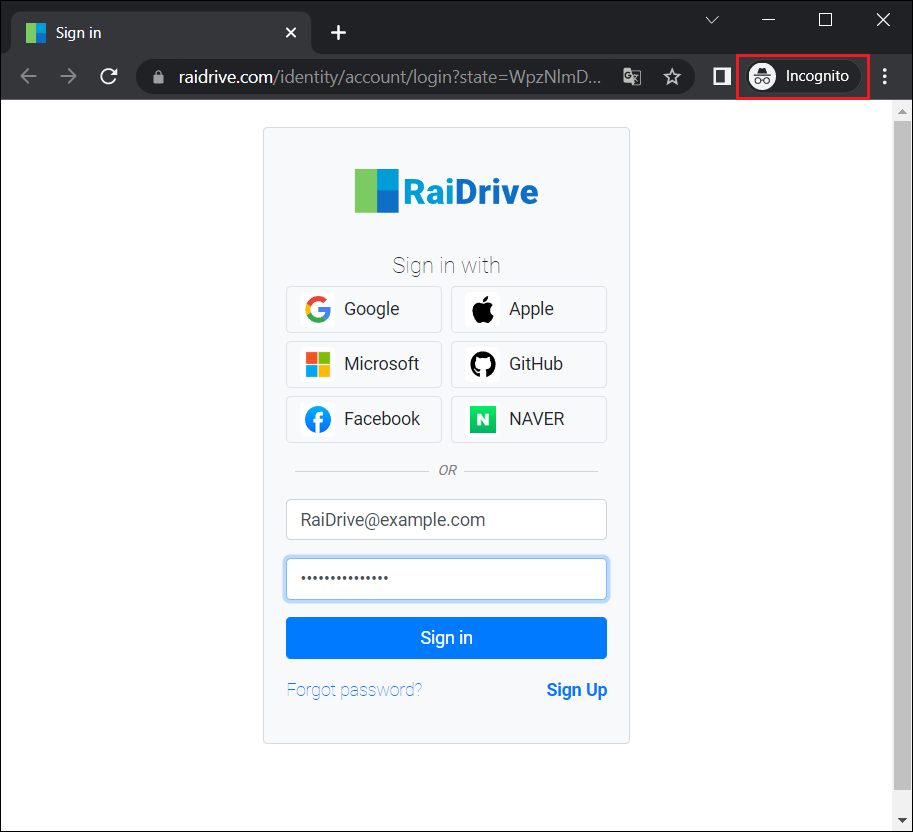Browser
Click the Settings(![]() ) button located on the top menu bar of RaiDrive.
) button located on the top menu bar of RaiDrive.
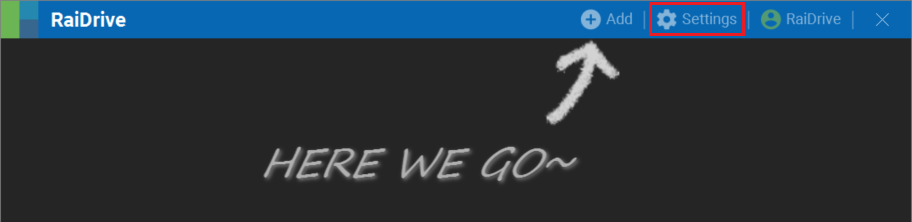
Browse in private
Private browsing in incognito mode when adding drives or signing in to the RaiDrive.
Connecting Drives in private browser of incognito mode
1.Settings > Browser, check Browse in private.
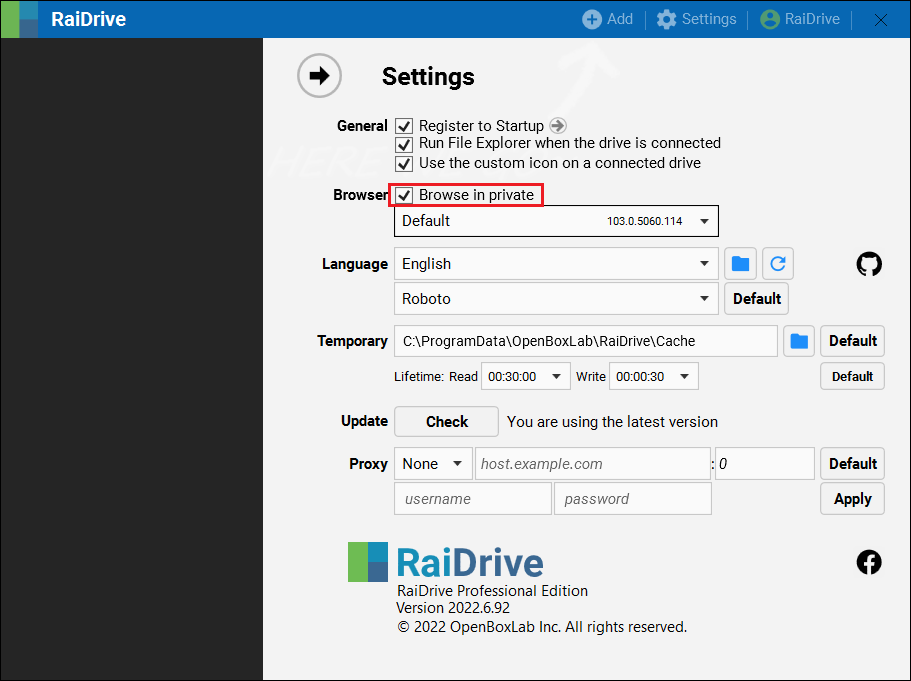
2.Select a browser to use from the Browser drop-down list.
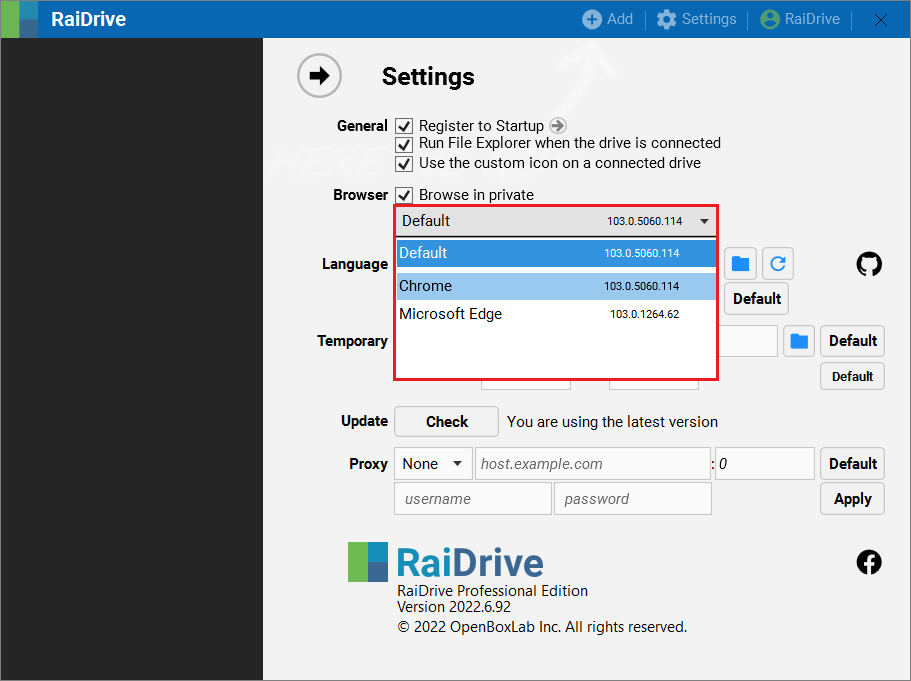
Info
Default is browser in private with Google Chrome.
3.When you connect the drive, sign in to the drive connection in incognito mode of the selected browser.
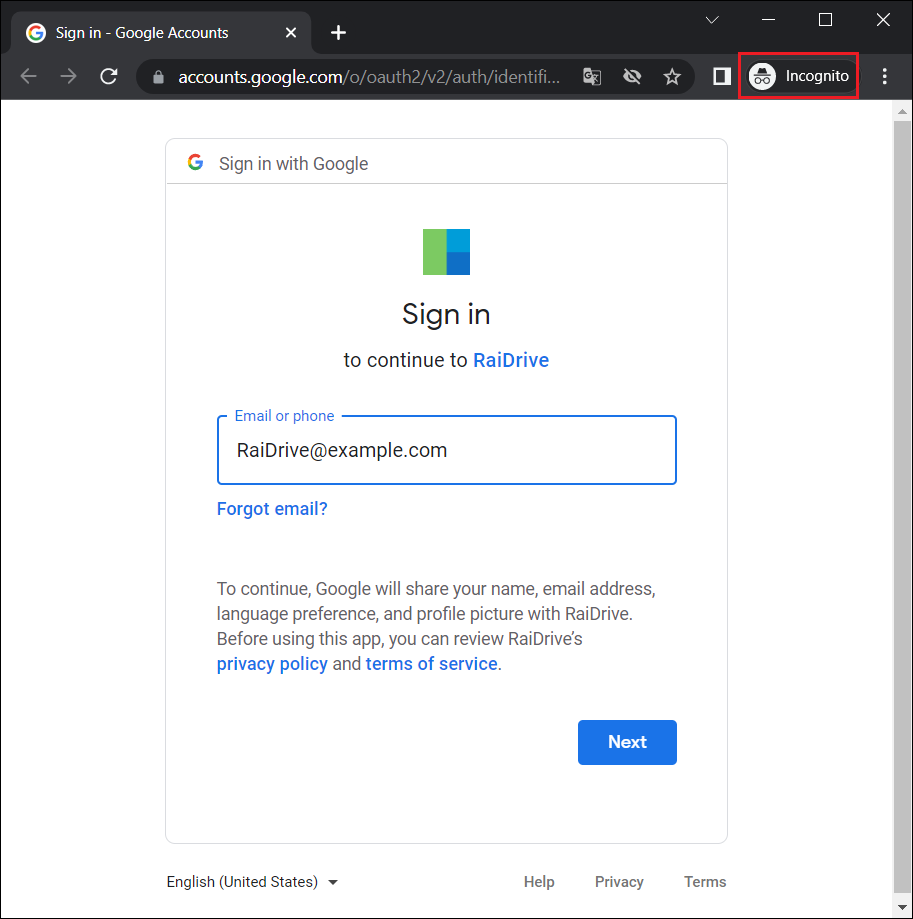
Caution
If you uncheck Browse in private and select a browser, RaiDrive will browse in the normal mode of the selected browser.
Signing in RaiDrive in private browser of incognito mode
1.Settings > Browser, check Browse in private.
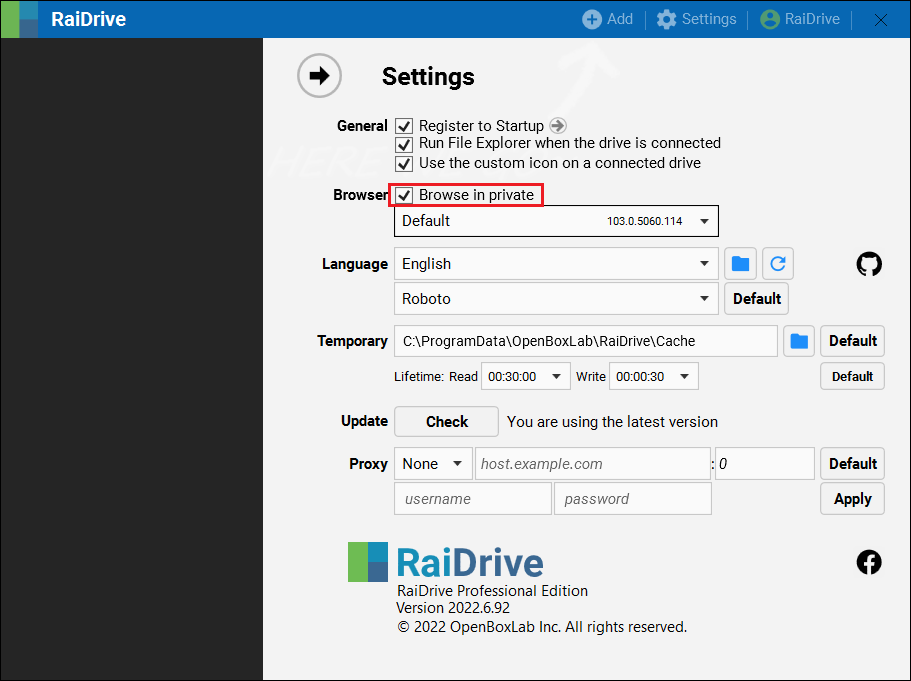
2.Select a browser to use from the Browser drop-down list.
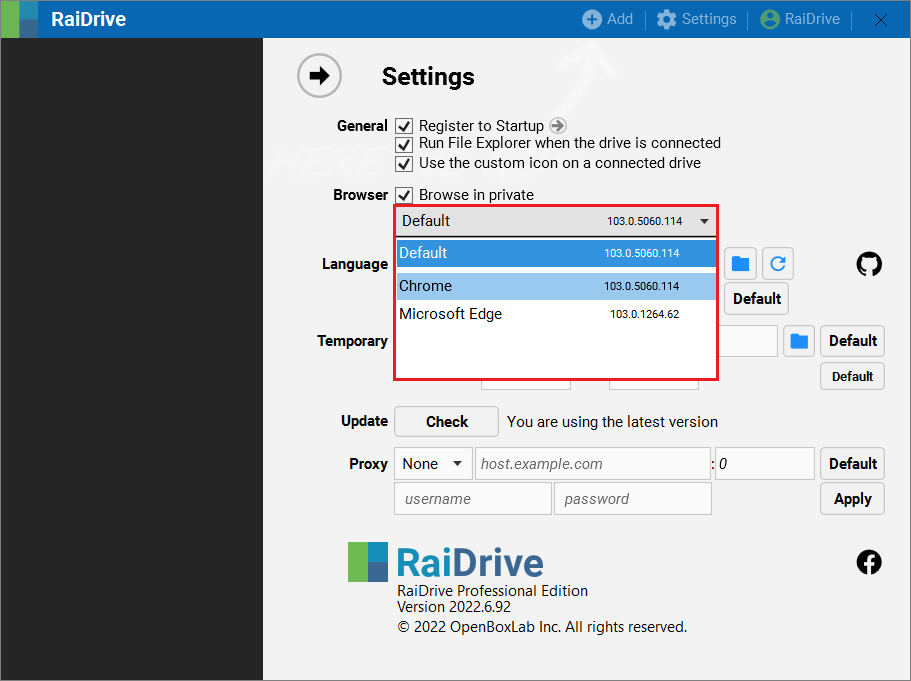
3.Click the Sign In( ) button located on the top menu bar of RaiDrive and then click the Sign In.
) button located on the top menu bar of RaiDrive and then click the Sign In.
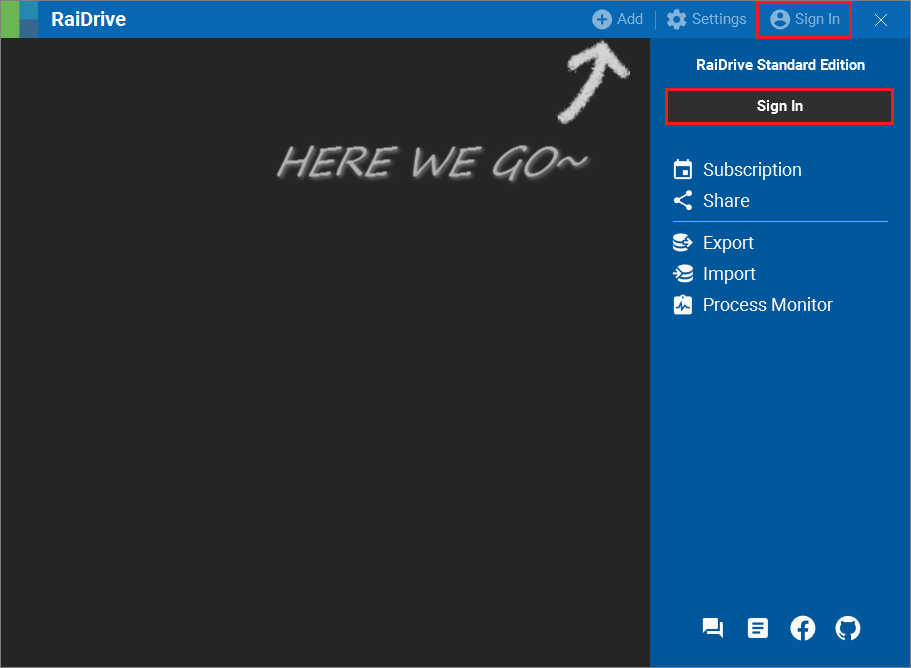
4.Sign in to the RaiDrive in incognito mode of the selected browser.