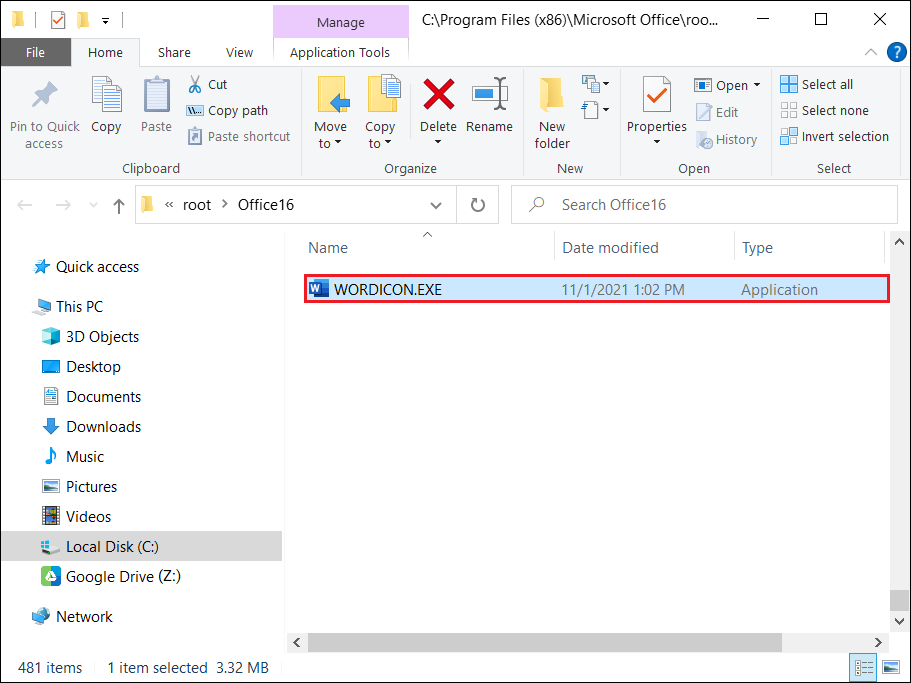Monitor process access to files
Monitor the process list of files in use.
Setting and Connecting
Caution
- This option is activated after the drive is added.
- Editing is not possible while the drive is connected.
1.If the drive is connected, click the Disconnect button(![]() ).
).

2.Click the Edit button(![]() ).
).

3.Check Monitor process access to files and click OK or Apply button.
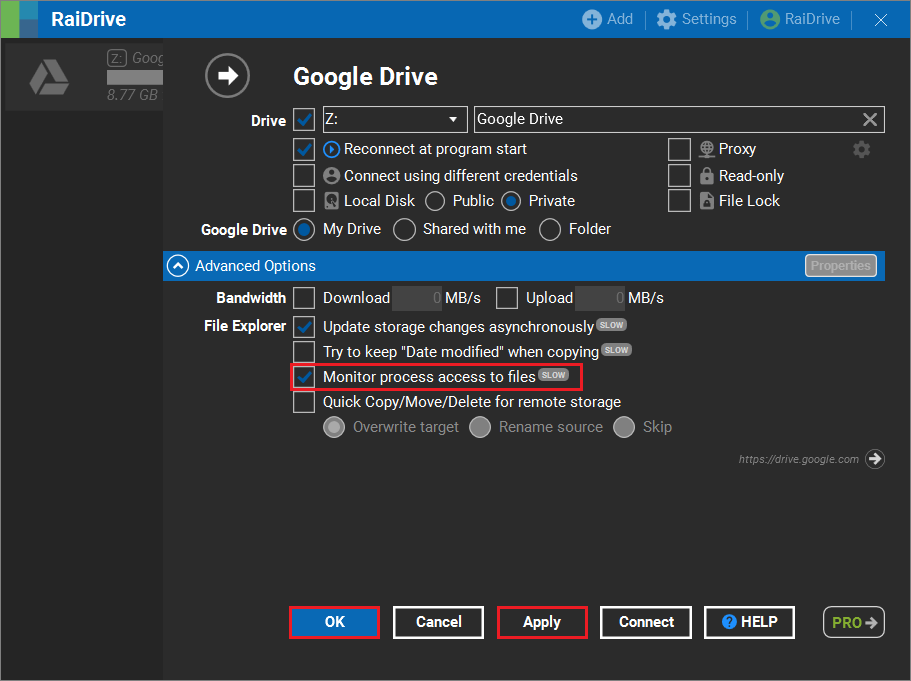
4.After connecting the drive, click the account button located on the top menu bar.

5.Click on the Process Monitor button.
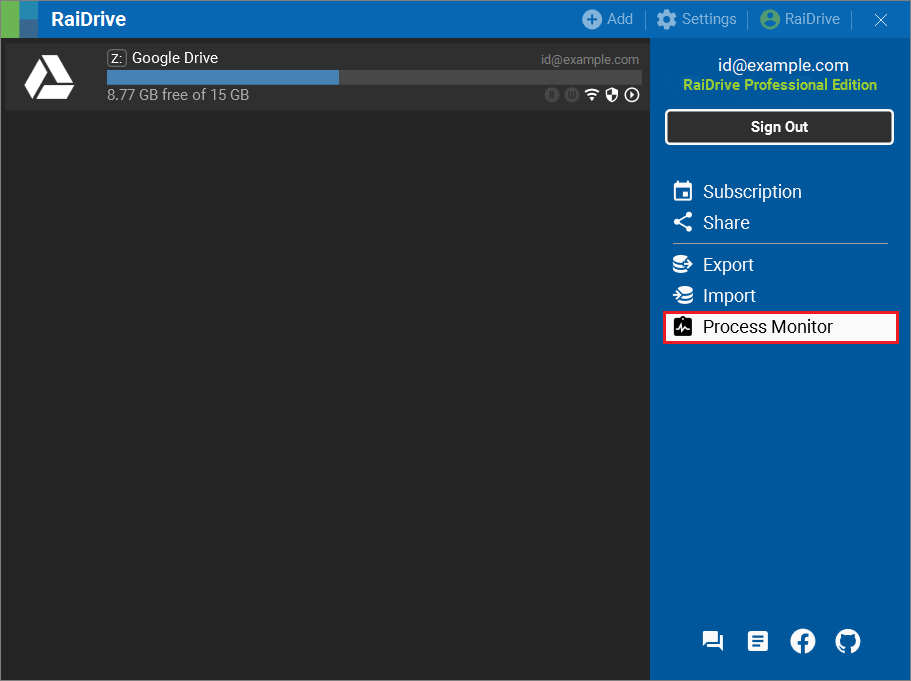
6.When reading and writing a file, a reading/writing icon is displayed in the Process Monitor and can monitor the file being accessed.

Tip
Clicking on an accessing process will open the corresponding folder in File Explorer.