Quick Copy/Move/Delete for remote storage
Copy/move/delete files are processed at high speed.
Professional Edition
This is a basic feature of the Professional Edition.
Setting and Connecting
Caution
- This option is activated after the drive is added.
- Editing is not possible while the drive is connected.
1.If the drive is connected, click the Disconnect button(![]() ).
).

2.Click the Edit button(![]() ).
).

3.Check Quick Copy/Move/Delete for remote Storage, select the option you want to use and click the OK or Apply button.
- Overwrite target : If a file with the same name exists, it is overwritten.
- Rename source : If a file with the same name exists, the file name is changed.
- Skip : If a file with the same name exists, it is skipped without copying or overwriting.
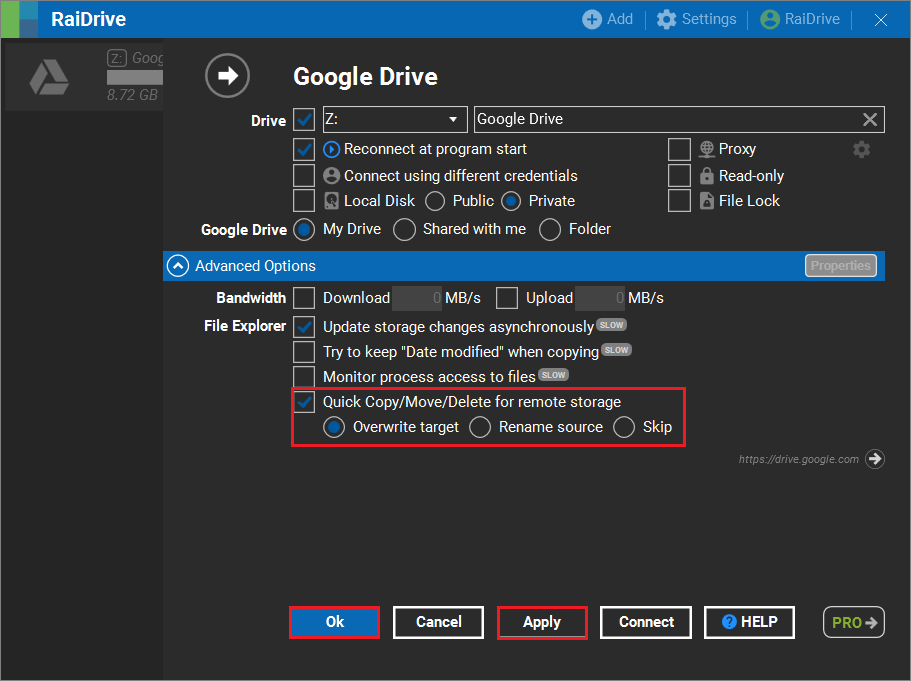
Copy/Move
Tip
- Copy/Move feature is applied automatically when the drive is connected.
1.Right-click on the file or folder you want to copy and click (Or Ctrl+C) the Copy button on the created context menu.
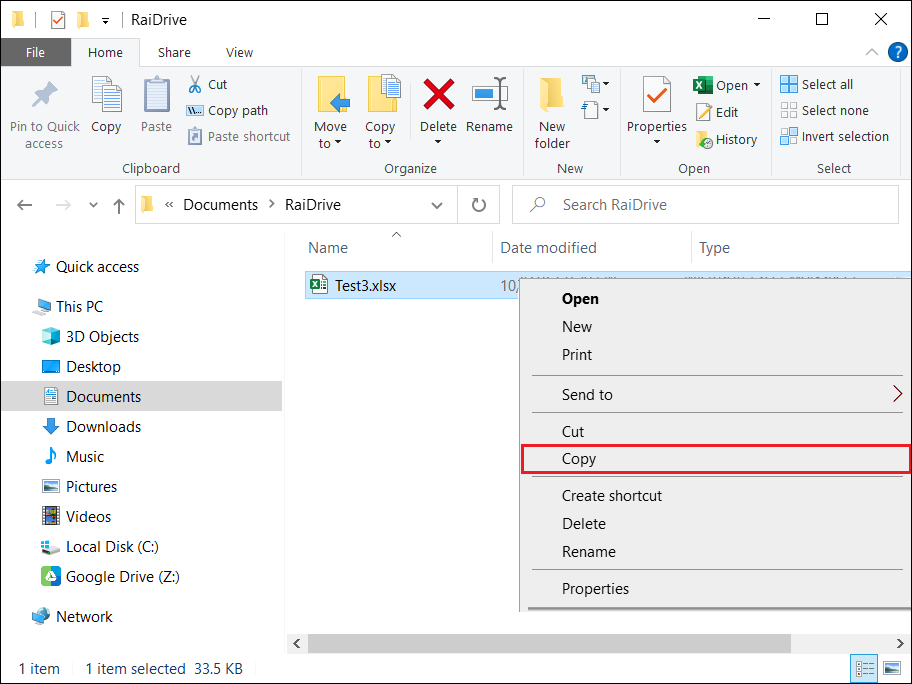
2.When copying to the drive, copying is completed quickly using Copy/Move feature.
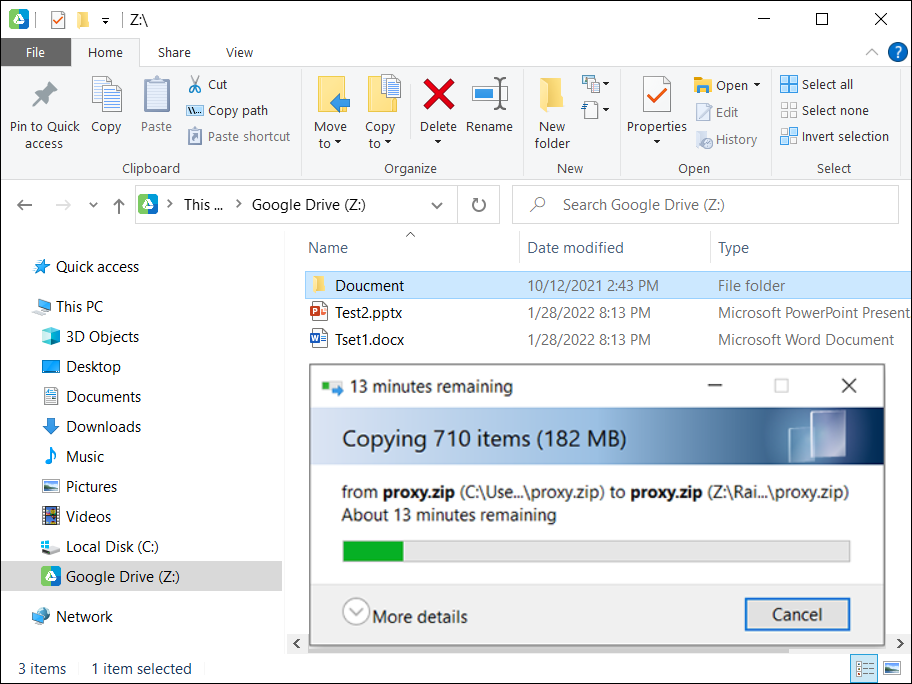
Performance Comparison of copy
Attention
- Performance depends on network conditions, file size or number.
- The figures below may differ depending on the situation.
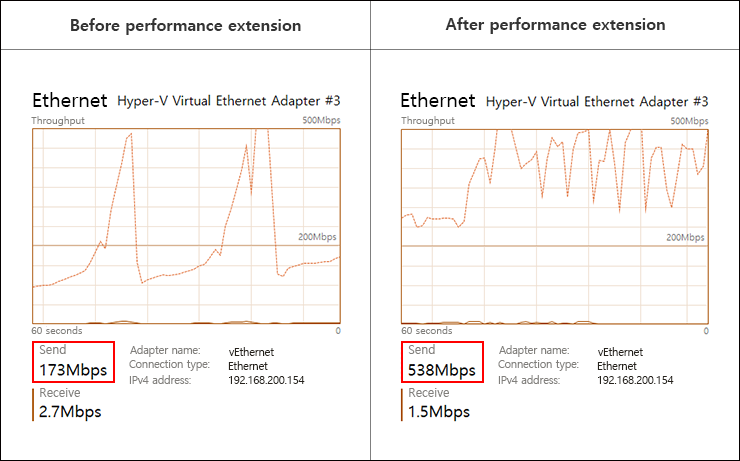
Delete
1.Select the files and folders you want to delete, right-click and click Quick Delete Using RaiDrive in the created context menu.
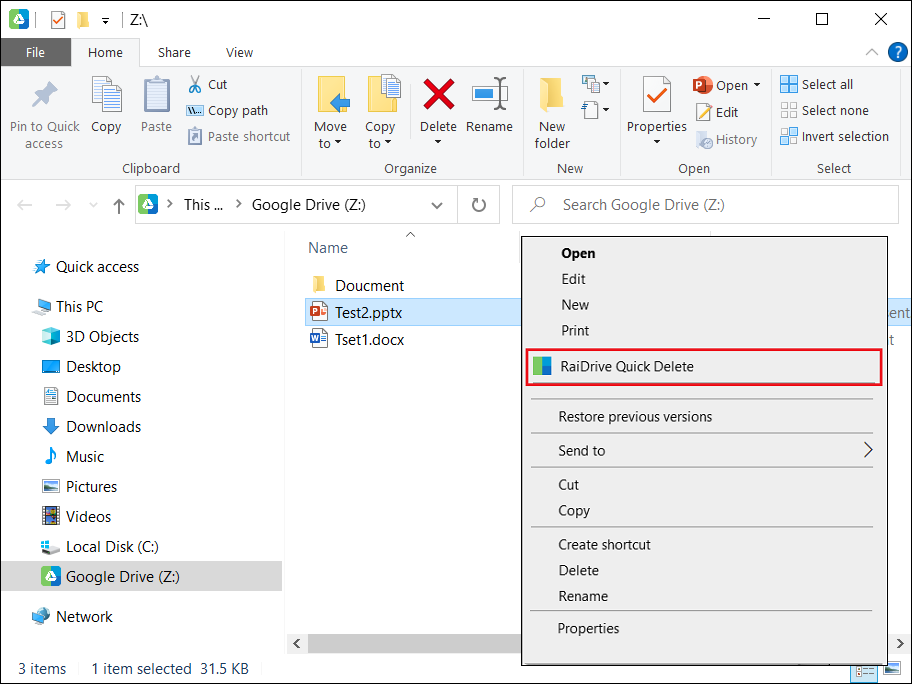
2.Click Yes in the popup window that appears.
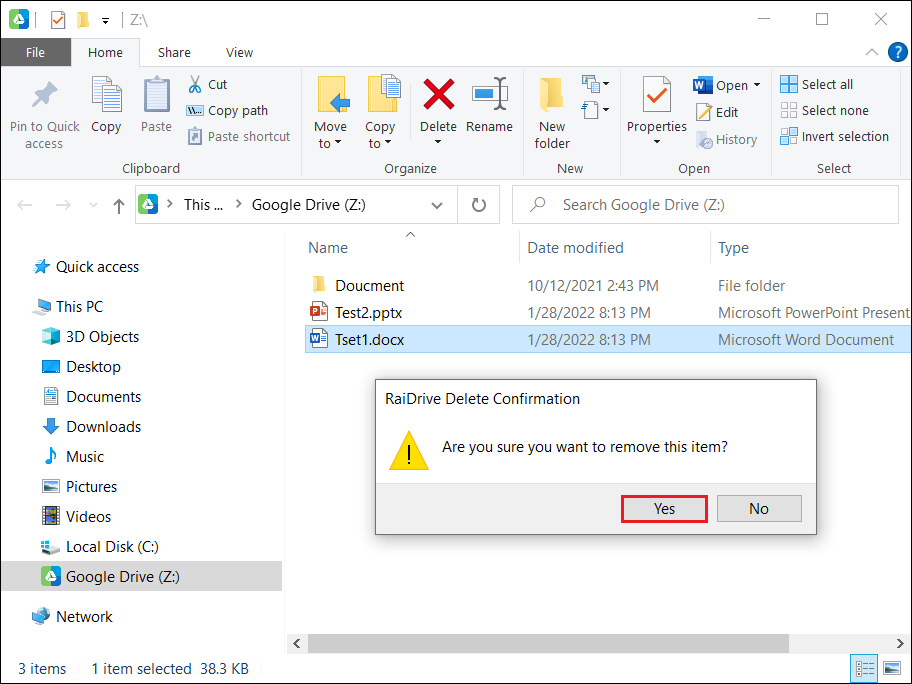
3.Files and folders are removed quickly.
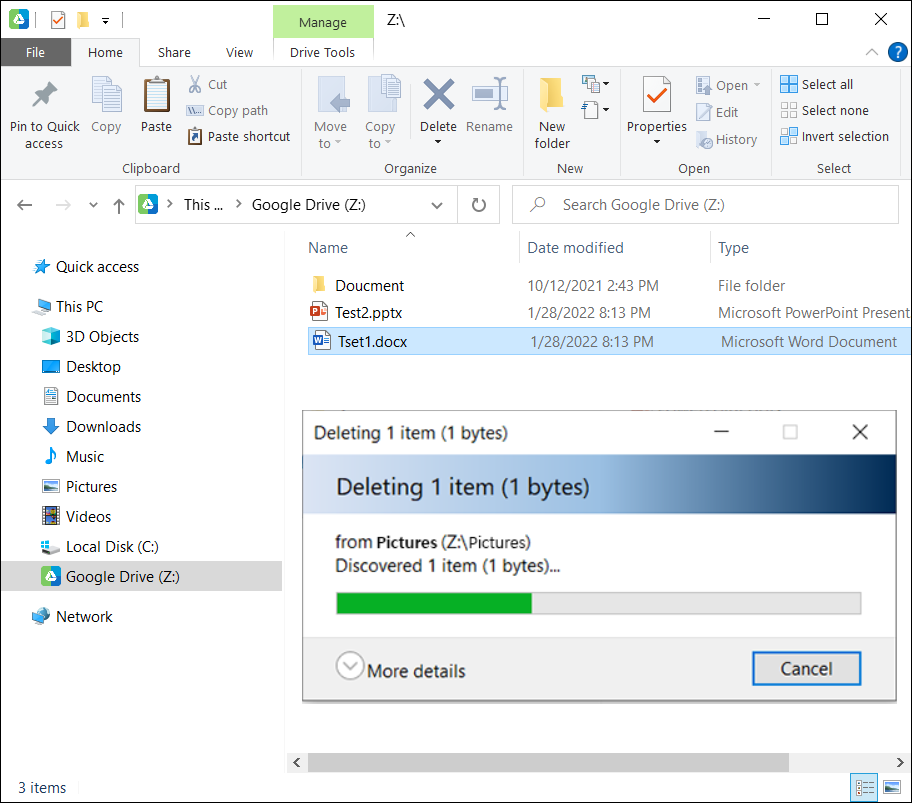
Performance Comparison of delete
Info
- Performance depends on network conditions, number of files, number of folders, etc.
- The table below may differ depending on the situation.
| Before performance extension | After performance extension | |
|---|---|---|
| 100 files selected | 1m 8s | 19s |
| Select 1 folder (with 100 files) | 1m 9s | 1s |