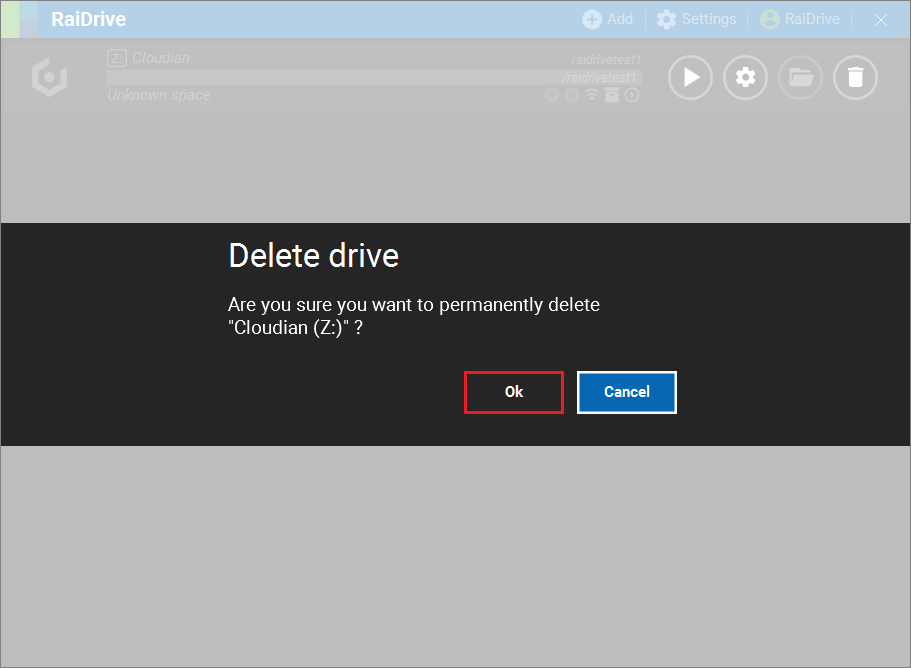Cloudian
New Drive
1.Under Storage, select the Cloudian in the Enterprise tab.
2.Select the required options, enter the Endpoint, Access Key ID, Secret Access Key and then click the Refresh button( ) in the bucket entry.
) in the bucket entry.
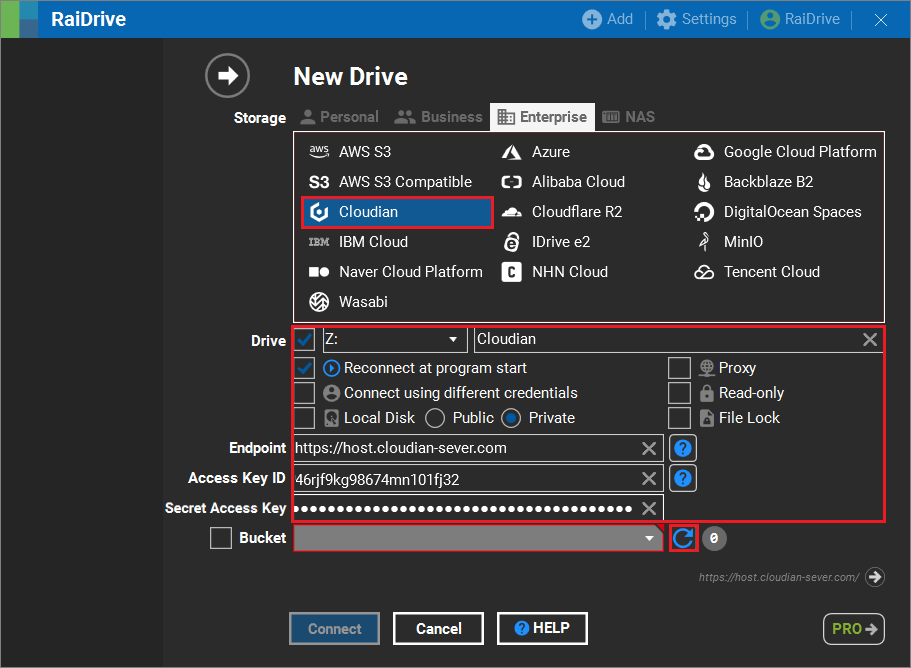
3.When the bucket loading is complete, select the bucket you want to connect to and click the Connect button.
Bucket direct entry
If you click the checkbox located to the left of the bucket, you can directly enter the bucket.
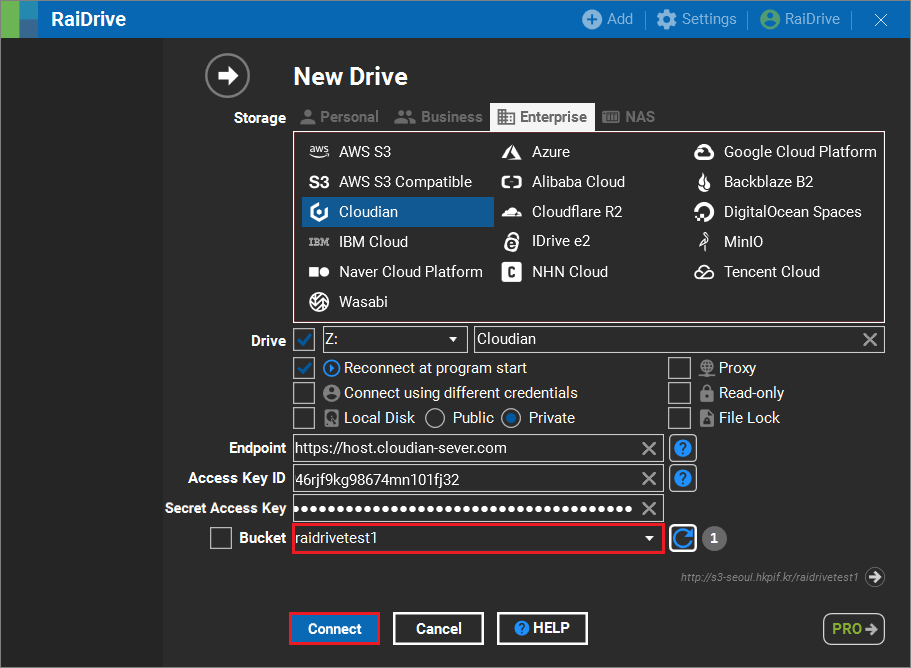
4.The connected drive is created in the Network locations of File Explorer.
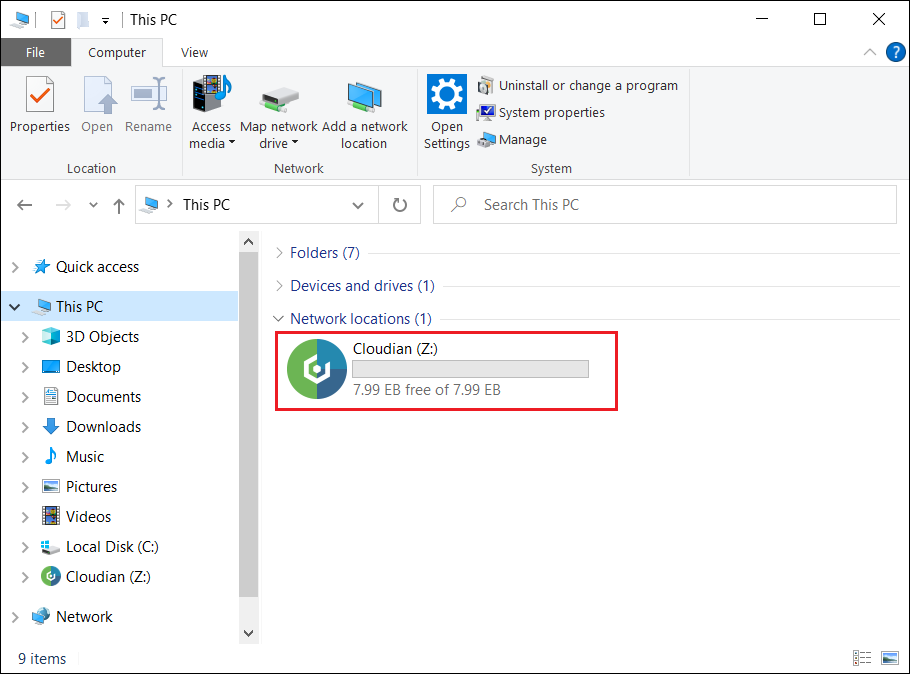
Drive Connect/Disconnect
1.Clicking the Disconnect button(![]() ) removes the Cloudian you've connected from the file browser.
) removes the Cloudian you've connected from the file browser.

2.When you click the Connect button( ), Cloudian will be created in the network locations of the file explorer.
), Cloudian will be created in the network locations of the file explorer.

Drive Edit
1.If the drive is connected, click the Disconnect button(![]() ).
).
Attention
Editing is not possible while the drive is connected.
2.Click the Edit button(![]() ).
).

3.Change any options that require correction, or select advanced options and click the OK or Apply button.
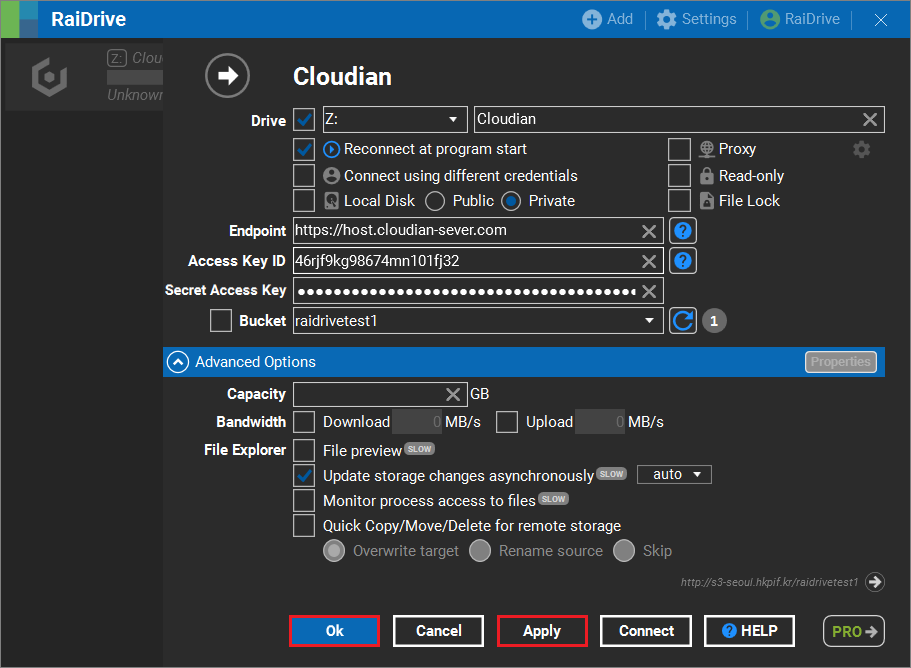
Drive Remove
1.If the drive is connected, click the Disconnect button(![]() ), then click the Delete button.(
), then click the Delete button.(![]() )
)

2.When you click the OK button, the drive is removed from the list of connections.