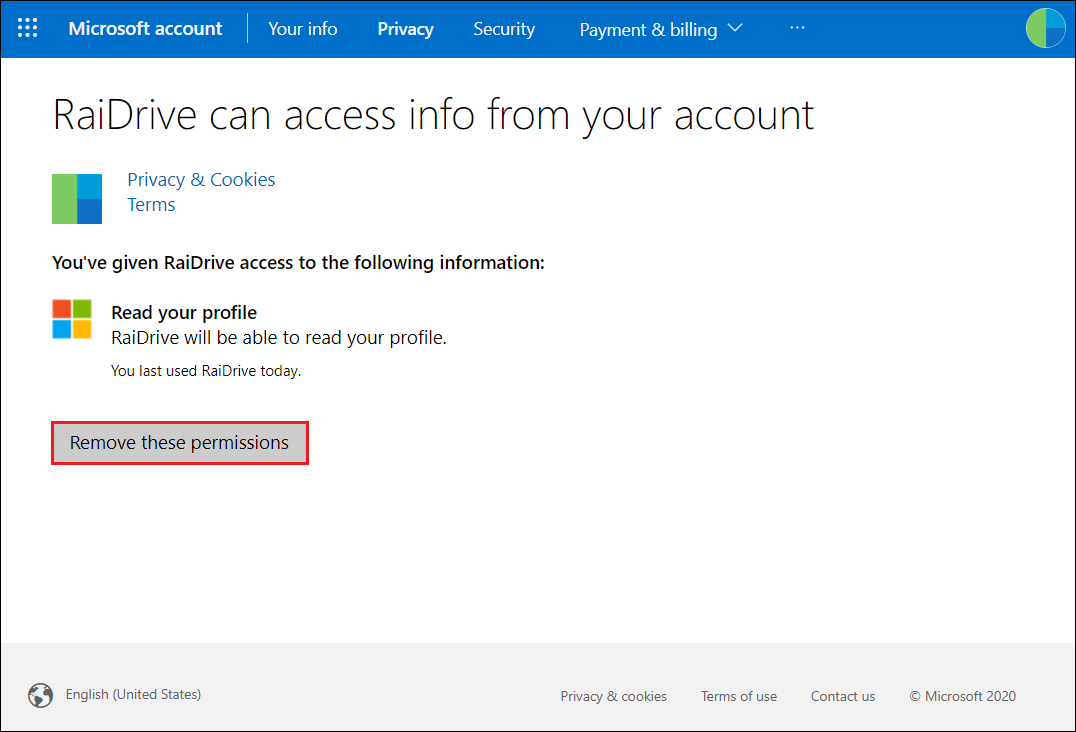Personal Account
Third-party apps with account access
When you connecting OneDrive with RaiDrive, you give the RaiDrive access to the following your Microsoft account information.
- Maintain access to data you have given RaiDrive access to : Allows RaiDrive to see and update the data you gave it access to, even when you are not currently using the app. This does not give RaiDrive any additional permissions.
- Sign you in : RaiDrive will be able to sign you in, and assign a unique and anonymous ID to your account.
- View your email address : RaiDrive will be able to read your primary email address.
- Have full access to all files you have access to : RaiDrive will be able to read, create, update and delete all OneDrive files that you can access.
See Microsoft Privacy Statement.
Remove access permissions
If you gave Microsoft account access to the RaiDrive you no longer want to use, you can remove its access to your Microsoft account. You’ll need to give info access if you want to use this app or service again.
1.Sign in Microsoft > My Microsoft account > Privacy, click Apps and services in More privacy settings.
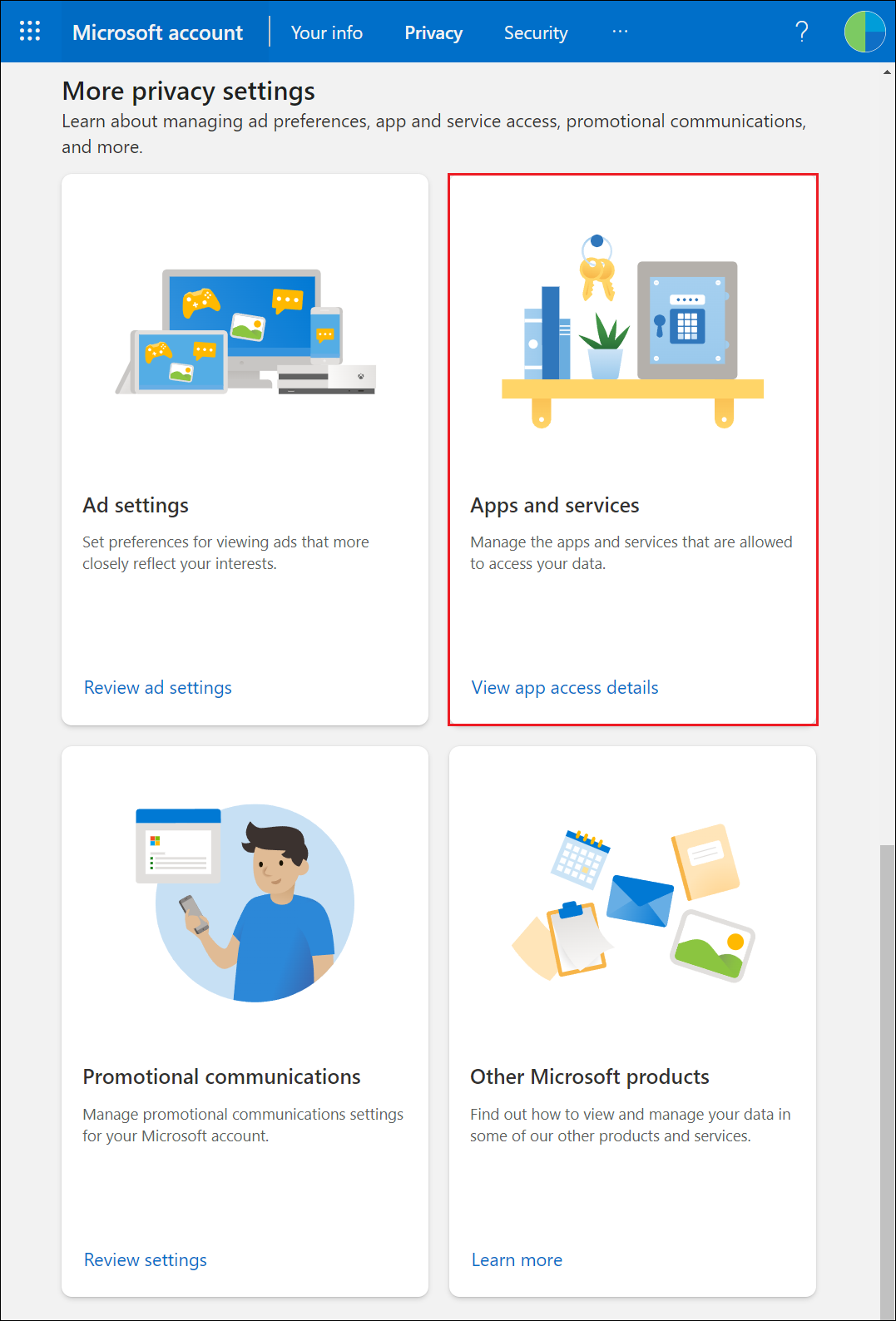
2.Click the RaiDrive Edit in App and services you've given access.
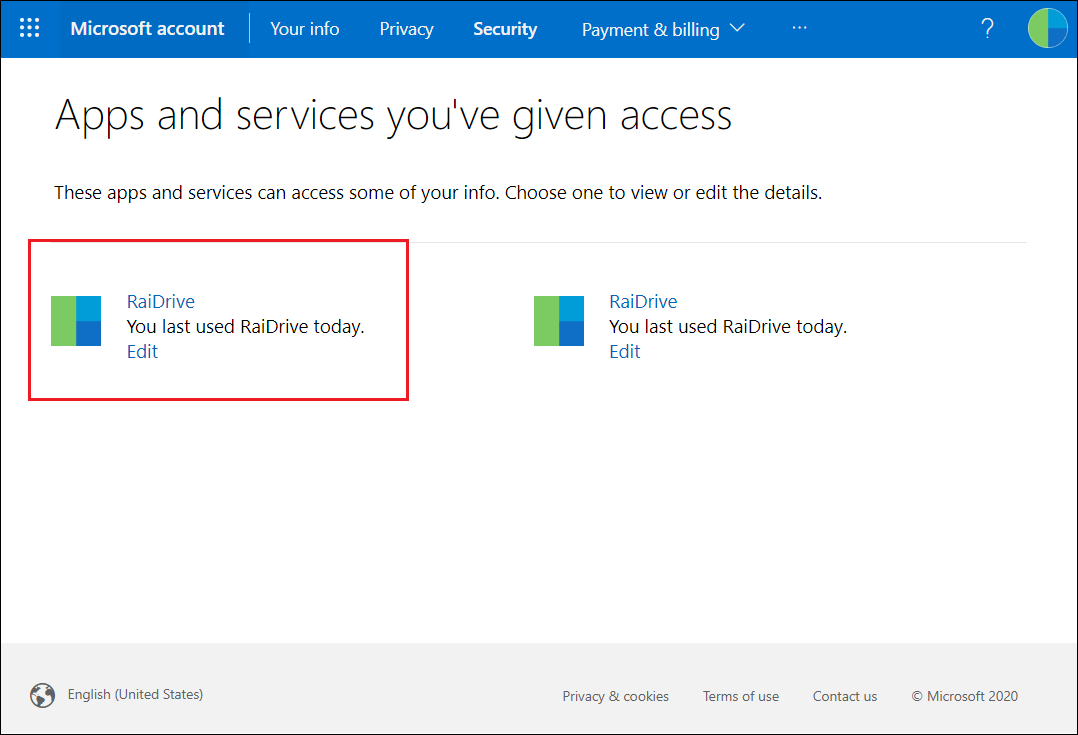
The reason the two RaiDrives appear is that you give different account access permissions when connecting OneDrive with RaiDrive and when signing in to the RaiDrive app and website with a Microsoft account.
3.Click Remove these permissions button.
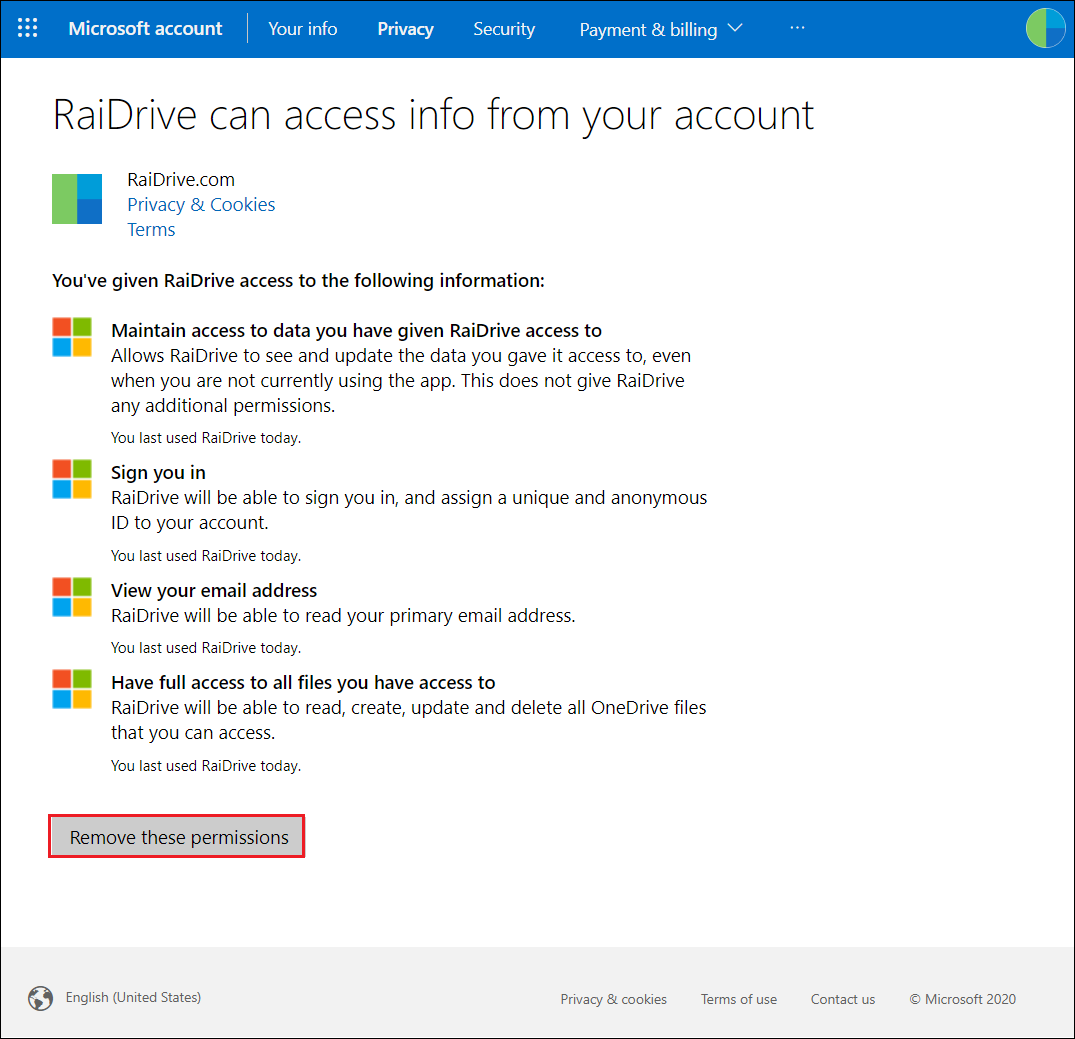
Sign in with Mcrosoft account
You can use your Microsoft account to sign in to the RaiDrive website and app. Microsoft lets you give the RaiDrive app and website access to the following your Microsoft account information.
- Read your profile : RaiDrive will be able to read your profile.
Remove access permissions
If you no longer want to use your Microsoft account to sign in to the RaiDrive website or app, you can remove access permission. You’ll need to give info access if you want to use this app or service again.
1.Sign in Microsoft > My Microsoft account > Privacy, click Apps and services in More privacy settings.
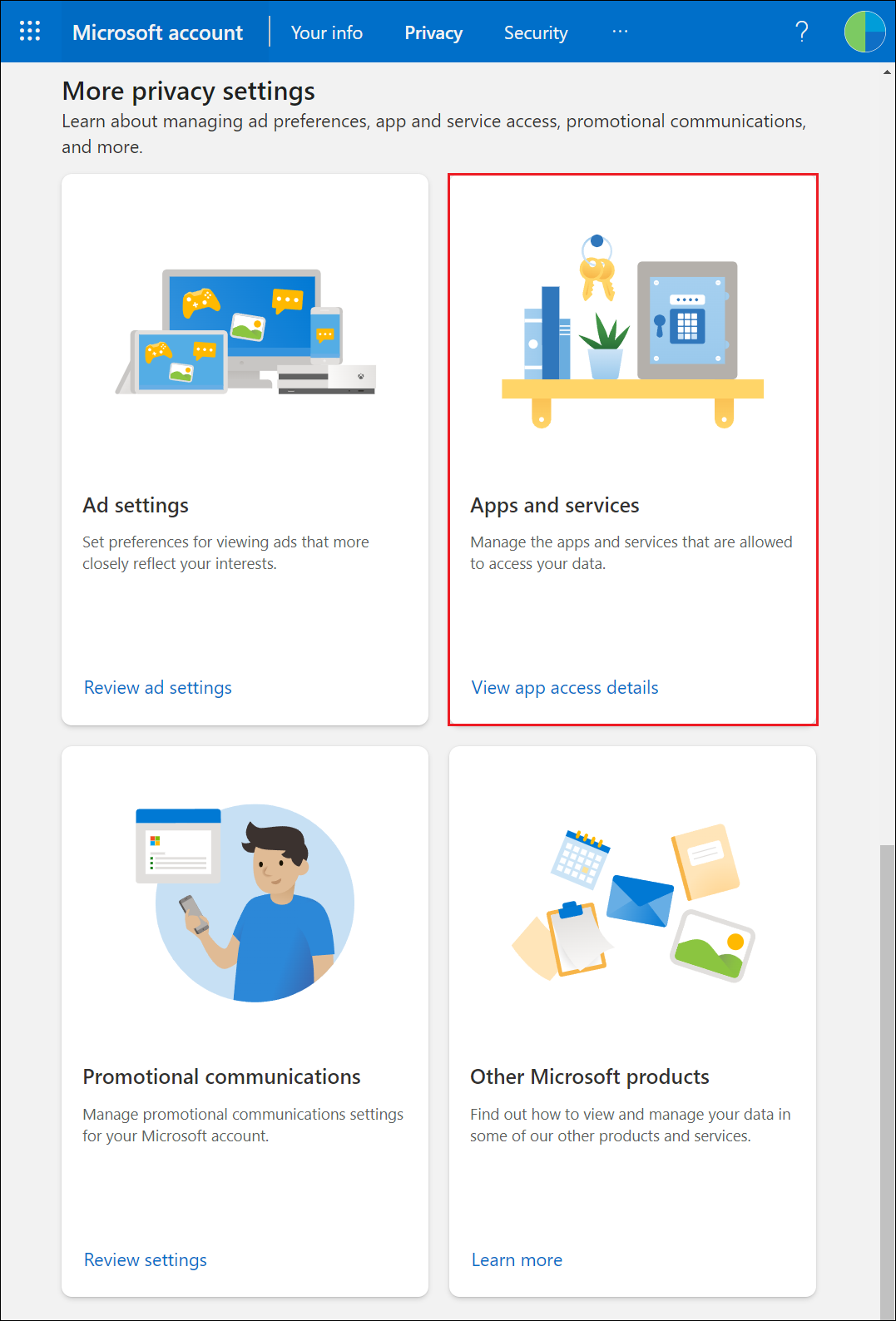
2.Click the RaiDrive Edit in App and services you've given access.
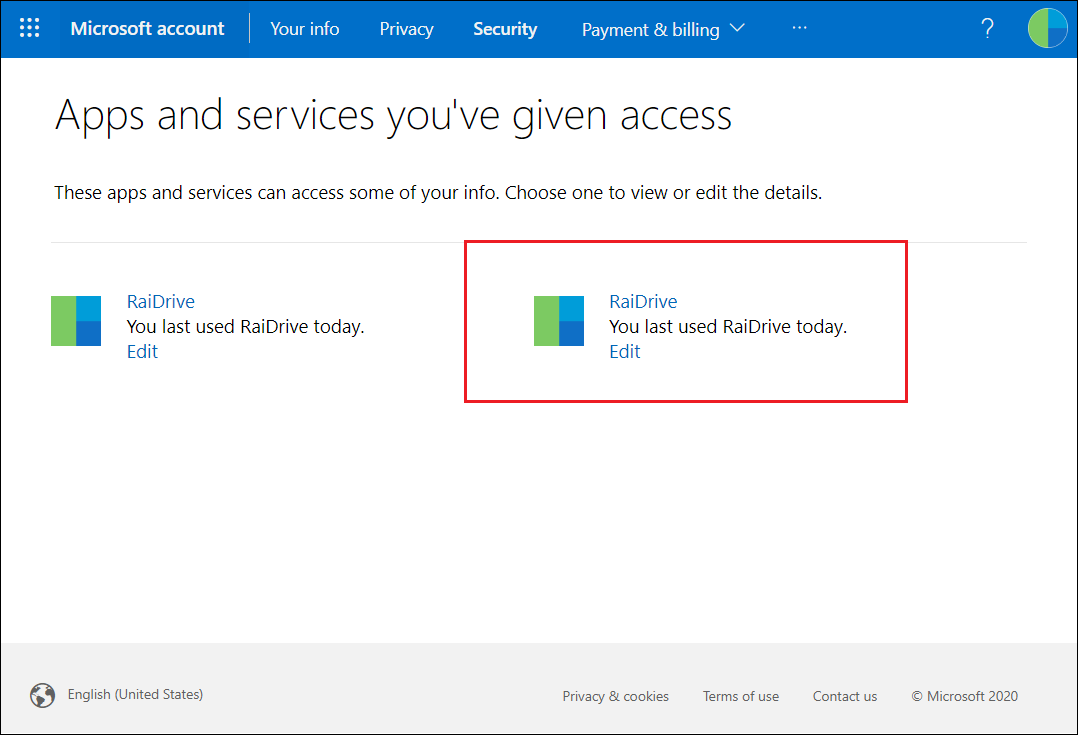
The reason the two RaiDrives appear is that you give different account access permissions when connecting OneDrive with RaiDrive and when signing in to the RaiDrive app and website with a Microsoft account.
2.Click Remove these permissions button.